Views: 222 Author: Tina Publish Time: 2025-05-03 Origin: Site









Content Menu
● What Is an LCD and Why Use It with Arduino?
● Understanding the LCD Pinout
● Programming the LCD with Arduino
>> Step 1: Include the Library and Initialize LCD Object
>> Step 2: Setup LCD Dimensions in `setup()`
>> Step 3: Display Data in `loop()`
● Detailed Explanation of Useful LCD Functions
● Example: Scrolling Text on LCD
● Creating and Displaying Custom Characters
● Displaying Sensor Data on LCD
● Advanced Tips for Using LCDs with Arduino
● Frequently Asked Questions (FAQs)
>> 1. How do I connect a 16x2 LCD to an Arduino?
>> 2. What library do I use to control an LCD with Arduino?
>> 3. How can I adjust the contrast of my LCD?
>> 4. Can I display custom characters on the LCD?
>> 5. How do I display sensor data on the LCD?
Liquid Crystal Displays (LCDs) are one of the most popular output devices used with Arduino projects. They allow you to visually display data such as sensor readings, status messages, or user interface elements. This guide will walk you through everything you need to know about using an LCD with Arduino, from wiring and coding to displaying custom characters and dynamic data. The focus will be on the commonly used 16x2 LCD module, but many concepts apply to other LCD types as well.

An LCD is a flat-panel display that uses liquid crystals to show characters or graphics. The 16x2 LCD means it can display 16 characters per line and has 2 lines. These LCDs are often based on the HD44780 controller, which is widely supported by Arduino libraries.
Using an LCD with Arduino allows you to:
- Show real-time sensor data (temperature, humidity, etc.)
- Provide user feedback or menus
- Debug and monitor variables without a serial monitor
- Create interactive projects with visual output
LCDs are preferred in many projects because they are inexpensive, easy to use, and consume very little power compared to other display types such as OLED or TFT. They are ideal for text-based information and simple graphics, making them perfect for beginner and intermediate Arduino enthusiasts.
To get started, you will need:
- Arduino board (Uno, Mega, Nano, etc.)
- 16x2 LCD module (HD44780 compatible)
- 10kΩ potentiometer (for contrast adjustment)
- Breadboard and jumper wires
- 220Ω resistor (for backlight LED)
- USB cable to program Arduino
These components are widely available and affordable. The 16x2 LCD module often comes with a backlight, which improves readability in different lighting conditions. The potentiometer is crucial for adjusting the contrast so that the characters are clearly visible.
The standard 16x2 LCD has 16 pins:
| Pin Number | Name | Description |
|---|---|---|
| 1 | VSS | Ground |
| 2 | VCC | +5V Power |
| 3 | VO | Contrast adjustment (connect to potentiometer) |
| 4 | RS | Register Select (Command/Data) |
| 5 | RW | Read/Write (usually connected to Ground for write mode) |
| 6 | EN | Enable pin to latch data |
| 7-14 | D0-D7 | Data pins (only D4-D7 used in 4-bit mode) |
| 15 | LED+ | Backlight LED + (through resistor) |
| 16 | LED- | Backlight LED - (Ground) |
Most Arduino projects use the 4-bit mode, which uses only pins D4-D7 for data to save Arduino I/O pins. This reduces the number of connections and simplifies wiring without sacrificing functionality.
Here is a typical wiring setup for a 16x2 LCD in 4-bit mode:
- LCD RS pin to Arduino digital pin 12
- LCD Enable (EN) pin to Arduino digital pin 11
- LCD D4 to Arduino digital pin 5
- LCD D5 to Arduino digital pin 4
- LCD D6 to Arduino digital pin 3
- LCD D7 to Arduino digital pin 2
- RW pin to Ground (write mode)
- VSS to Ground
- VCC to +5V
- VO to middle pin of potentiometer; other potentiometer pins to +5V and Ground (for contrast)
- LED+ through 220Ω resistor to +5V
- LED- to Ground
This wiring allows the Arduino to control the LCD and adjust the contrast via the potentiometer.
When wiring, ensure that all connections are secure and avoid loose wires, which can cause erratic behavior. Using a breadboard makes it easier to prototype and modify connections. The potentiometer is essential because it controls the voltage on the VO pin, which adjusts the display contrast. Without proper contrast, the characters may be invisible or appear as blocks.
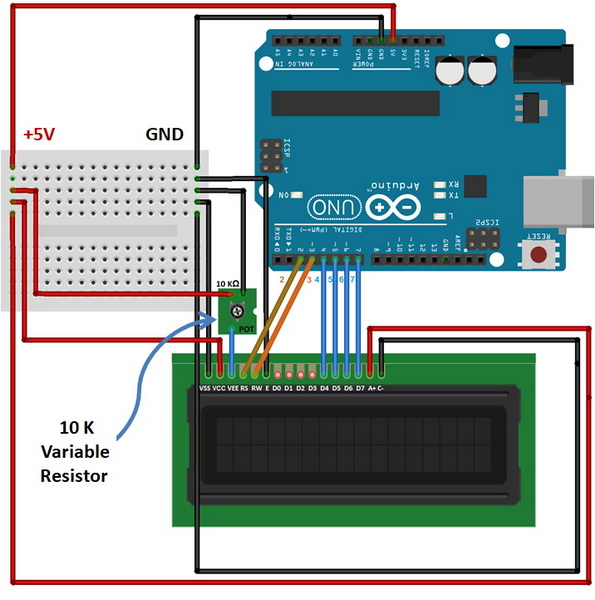
Arduino provides the LiquidCrystal library to easily interface with LCDs.
The LiquidCrystal library simplifies communication by abstracting low-level commands. You start by including the library and defining which Arduino pins connect to the LCD.
You must initialize the LCD with the correct number of columns and rows to match your hardware. For a 16x2 LCD, this is 16 columns and 2 rows.
You can update the display dynamically, for example, showing elapsed time or sensor readings. The `setCursor()` function moves the cursor to a specific position, allowing you to overwrite or update parts of the display without clearing everything.
By using `delay()` you control how often the display updates, which is important to avoid flickering or excessive CPU usage.
- `lcd.begin(cols, rows)`: Initializes the LCD with specified columns and rows.
- `lcd.print(data)`: Prints text or numbers on the LCD at the current cursor position.
- `lcd.setCursor(col, row)`: Moves the cursor to a specific position.
- `lcd.clear()`: Clears the display.
- `lcd.blink()`: Makes the cursor blink.
- `lcd.noBlink()`: Stops cursor blinking.
- `lcd.cursor()`: Shows the cursor as an underscore.
- `lcd.noCursor()`: Hides the cursor.
- `lcd.scrollDisplayLeft()`: Scrolls the display left.
- `lcd.scrollDisplayRight()`: Scrolls the display right.
These functions give you full control over what appears on the screen and how it behaves. For example, blinking cursors can help users identify where input will appear, which is useful in interactive projects.
If you want to display a message longer than 16 characters, you can scroll it. Scrolling text is useful for showing notifications or information that does not fit on the screen.
By clearing the display and shifting the text left repeatedly, you create a smooth scrolling effect. Adjusting the delay between scroll steps controls the speed of the animation.
You can define custom characters using an 8-byte array representing a 5x8 pixel grid. This feature allows you to create icons, symbols, or even simple animations.
The LCD supports up to 8 custom characters at a time, which you can store in the LCD's memory and display whenever needed. This is particularly helpful for adding visual flair or representing data graphically.
A common use case is to display sensor readings, such as temperature from a sensor.
By reading analog input from sensors, converting the raw data to meaningful units (like degrees Celsius), and printing the values on the LCD, you create a real-time monitoring system.
This approach can be extended to many types of sensors, including humidity, light, distance, or gas sensors. Displaying sensor data on an LCD makes your project more user-friendly and informative.
To save Arduino pins, you can use an I2C backpack module with your LCD. This converts the 16-pin interface to just 4 pins (power, ground, SDA, and SCL). Using the I2C interface simplifies wiring and frees up digital pins for other uses.
The Arduino Wire library and specialized LCD libraries support I2C LCDs, making them easy to program.
LCD backlights consume power, especially if left on continuously. For battery-powered projects, consider controlling the backlight via a transistor or MOSFET to turn it off when not needed.
- Use a potentiometer to adjust contrast properly.
- Ensure the backlight is bright enough for ambient lighting.
- Position the LCD at a comfortable viewing angle.
For interactive projects, combine the LCD with a keypad to create menus and options. This allows users to navigate through different screens or input data.
- Blank screen or blocks only: Adjust the potentiometer to change contrast.
- No characters displayed: Check wiring connections, especially RS, EN, and data pins.
- Backlight not on: Ensure LED+ and LED- pins are connected properly with resistor.
- Wrong characters: Verify you are using 4-bit mode pins correctly in code.
- Cursor not visible: Use `lcd.cursor()` or `lcd.blink()` functions.
If problems persist, try testing the LCD with a simple example sketch to isolate hardware or software issues.
Using an LCD with Arduino is a fundamental skill for many electronics projects. By understanding the wiring, utilizing the LiquidCrystal library, and mastering functions like printing, cursor control, and custom characters, you can create dynamic and interactive displays. Whether showing sensor data or building user interfaces, LCDs provide an effective way to communicate with users visually. With practice and experimentation, you can expand your projects to include real-time data, animations, and more complex interactions.
By incorporating advanced techniques such as I2C communication and integrating input devices like keypads, your Arduino projects can become more sophisticated and user-friendly. Troubleshooting skills and proper wiring practices ensure your LCD works reliably every time.
Overall, LCDs remain a versatile and accessible display option that enhances the functionality and appeal of Arduino projects for hobbyists and professionals alike.

Connect the LCD pins to Arduino digital pins as follows: RS to pin 12, EN to pin 11, D4-D7 to pins 5,4,3,2 respectively. Connect RW to ground, VSS to ground, VCC to +5V, VO to potentiometer middle pin, and backlight LED pins with a resistor to power and ground.
Use the built-in LiquidCrystal library included in the Arduino IDE. It provides functions to initialize, print, clear, and control the LCD display.
Use a 10k potentiometer connected to the VO pin of the LCD. Turning the potentiometer changes the voltage and adjusts the display contrast.
Yes, you can define up to 8 custom characters using byte arrays and the `lcd.createChar()` function, then display them with `lcd.write()`.
Read sensor values using Arduino analog or digital inputs, convert the data as needed, then use `lcd.print()` to show the values on the LCD. Update the display regularly in the loop.
This comprehensive article answers the question "Can I Upgrade My E-Bike LCD Display Easily?" by exploring display types, compatibility, practical upgrade steps, troubleshooting, and maintenance tips. Boost your riding experience and get the most from your LCD display e-bike with the best current advice, illustrations, and video guidance.
This comprehensive guide explores the troubleshooting and repair of backpack LCD display issues, covering blank screens, flickers, garbled text, address conflicts, and more. It offers stepwise solutions and practical videos to help users swiftly restore functionality in their hardware projects.
Discover why the Sharp memory LCD display outperforms traditional LCDs with lower power use, unmatched sunlight readability, robust reliability, and a straightforward interface. Learn about its technology, applications, pros and cons, integration tips, and get answers to common engineering questions.
OLED displays, though admired for their visuals, may cause digital eye strain or "OLED screen eye tire" during extended use because of blue light, potential PWM flicker, and intense color/contrast. By using optimal settings and healthy habits, users can safely enjoy OLED with minimal discomfort.
Does displaying a white screen on an LG OLED TV fix persistent burn-in? The answer is no: true burn-in results from irreversible pixel wear and chemical aging. The best practice is to use preventive features, moderate settings, and varied content to safeguard screen health. For severe cases, panel replacement is the only cure.
An in-depth guide to the LCD display bezel: its definition, history, materials, structure, and growing role in display design. Explores bezel importance, types, aesthetic trends, maintenance, and innovation, offering expert insights—including an expanded FAQ and practical visuals—to help users understand its unique place in technology.
This article provides a complete, practical guide to diagnosing and fixing non-responsive SPI LCD displays using methods including hardware validation, logic level correction, library configuration, and advanced diagnostic tools. Perfect for hobbyists and engineers alike.
LCD display liquid coolers deliver top-tier performance with visually stunning customizable LCD panels that display system data and artwork. They suit enthusiasts and streamers aiming for unique builds but may be unnecessary for budget or basic systems. The price premium is justified by advanced hardware, software, and customization features.
Black bars on an OLED screen do not cause burn-in as those pixels are switched off. Only with excessive, repetitive content does minor uneven aging become possible. Varying viewing habits and enabling panel maintenance prevents problems in daily use.
OLED TVs provide spectacular picture quality but rely heavily on the quality of the video input. Most cable broadcasts are limited to lower resolutions and compressed formats, so an OLED screen connected to a regular cable box will look better than older TVs but may not realize its full potential. Upgrading cable boxes and utilizing streaming services can unlock the best OLED experience.
OLED screen burn-in remains one of the key challenges inherent in this display technology. While no universal fix exists for permanent burn-in, a blend of app-based tools, manufacturer features, and maintenance practices can help reduce appearance and delay onset. Proper prevention strategies and use of built-in pixel shift and refresher tools offer the best chances of avoiding this issue.
This article comprehensively explores will OLED screen burn in over time by explaining the science of OLED displays, causes and types of burn in, manufacturer solutions, prevention tips, and real-world user experiences. Burn in risk does exist, but modern panels and user habits greatly reduce its likelihood, making OLED an excellent and long-lasting display choice.
This article provides an in-depth guide to selecting the best LCD display driver IC for various applications, covering driver types, key features, leading manufacturers, integration tips, and practical examples. It includes diagrams and videos to help engineers and hobbyists make informed decisions about LCD display driver selection.
Dead pixels are a common type of LCD display defect, caused by manufacturing faults, physical damage, or environmental factors. While stuck pixels may be fixable, dead pixels are usually permanent. Proper care and understanding can help prevent and address these issues.
This comprehensive guide explains every symbol and function found on e-bike LCD displays, using clear explanations and practical tips. Learn to interpret battery, speed, PAS, error codes, and customize settings using your e-bike LCD display manual for a safer, smarter ride.
This comprehensive guide explains how to set an LCD display clock, covering everything from hardware setup and wiring to coding, troubleshooting, and creative customization. With detailed instructions and practical tips, you'll learn to confidently build and personalize your own LCD display clock for any setting.
This article explores whether OLED laptop screens are prone to burn-in, examining the science, real-world evidence, prevention methods, and lifespan. It provides practical advice and answers common questions to help users make informed decisions about OLED technology.
Displaying a black screen on an OLED TV will not cause burn-in, as the pixels are turned off and not subject to wear. Burn-in is caused by static, bright images over time. With proper care and built-in features, OLED TVs are reliable and offer exceptional picture quality.
This article explores the causes of OLED screen burn-in, the science behind it, and effective prevention strategies. It covers signs, effects, and potential fixes, with practical tips to prolong your OLED display's lifespan and answers to common questions about burn-in.
OLED screens deliver unmatched image quality, with perfect blacks, vivid colors, and ultra-fast response times. Despite higher costs and some risk of burn-in, their advantages make them the top choice for premium displays in TVs, smartphones, and monitors.