- All
- Product Name
- Product Keyword
- Product Model
- Product Summary
- Product Description
- Multi Field Search
Views: 222 Author: Tina Publish Time: 2025-03-22 Origin: Site









Content Menu
● Introduction to MacBook Pro LCD Repair
>> Tools Needed
>> Steps to Replace the LCD Panel
● Advanced Techniques for LCD Repair
● Additional Tips for a Successful Repair
● Troubleshooting Common Problems
● FAQ
>> 1. What is the difference between screen replacement and LCD panel replacement?
>> 2. How long does it take to replace the LCD panel?
>> 3. Can I repair the LCD panel instead of replacing it?
>> 4. What tools do I need for the repair?
>> 5. Where can I get my MacBook repaired if I'm not comfortable doing it myself?
>> 6. Cracked Screen with No Lines or Marks
>> 7. Display Shows Lines or Marks
>> 8. How to Prevent Future Damage
>> 9. What Tools Are Needed for the Repair?
>> 10. Where Can I Get My MacBook Repaired?
Fixing a broken LCD Retina display on a MacBook Pro can be a challenging task, but with the right tools and a bit of patience, it's definitely achievable. This guide will walk you through the process step by step, including tips on how to diagnose the issue, prepare for the repair, and execute the replacement safely.

The Retina display on MacBook Pros is renowned for its high resolution and vibrant colors, but it can be expensive to replace. Before diving into the repair process, it's essential to understand the difference between a screen replacement and an LCD panel replacement. If your display has cracks but no lines or marks, you might only need a screen replacement. However, if there are lines or marks, the LCD panel itself may be damaged.
1. Inspect the Display: Check for any visible cracks or lines on the screen. If there are cracks without any lines or marks, the LCD panel might still be intact.
2. Test the Display: Turn on your MacBook and observe if the display shows any signs of damage like distorted images or black spots.

- P5 Screwdriver: For removing the back panel of the MacBook.
- T9 Screwdriver: For disconnecting the display cables.
- Anti-static wrist strap: To prevent damage from static electricity.
- Torx screwdriver: Depending on the model, some MacBooks may require Torx screws.
1. Remove the Back Panel: Use a P5 screwdriver to remove the screws from the back of the MacBook. Gently pry the panel open. Be careful not to damage any of the internal components.
2. Disconnect the Battery: Locate the battery connector and carefully lift the flap to disconnect it. This step is crucial to prevent any accidental power-ons during the repair.
3. Remove the Display Cables: There are usually three display cables connected to the logic board. Use a T9 screwdriver to remove the screws holding these cables in place, then gently pull them out. Make sure to label the cables so you can easily reconnect them later.
4. Remove the Hinge Protectors: These protectors cover the hinges and need to be removed to access the display screws.
5. Remove the Display Screws: There are several screws along the bottom of the display. Remove these to detach the display from the MacBook's frame.
6. Install the New LCD Panel: Once the old display is removed, carefully align the new LCD panel with the frame and secure it with the screws you removed earlier. Ensure that all connections are secure and properly aligned.
7. Reconnect the Display Cables: Reverse the steps to reconnect the display cables to the logic board. Double-check that all cables are securely connected.
8. Reconnect the Battery: Secure the battery connector back in place.
9. Replace the Back Panel: Put everything back together by replacing the back panel and screwing it in place.
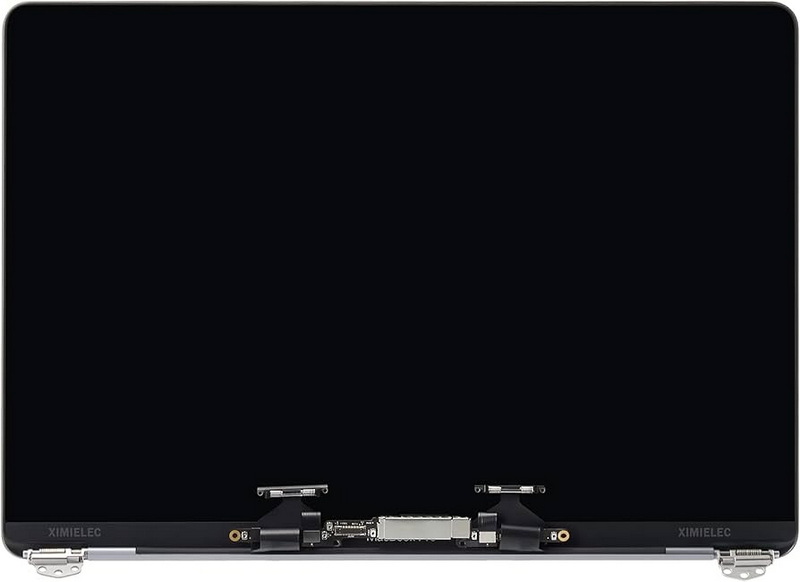
For more complex repairs, such as fixing defects within the LCD panel itself, advanced techniques like laser CVD (Chemical Vapor Deposition) can be used. This method involves detecting defects on the panel and using laser CVD to create repair patterns, followed by applying a protective film to stabilize the repair. However, these techniques require specialized equipment and expertise, making them less accessible for DIY repairs.
- Backup Your Data: Before starting the repair, make sure to backup all your important files and data. This will ensure that you don't lose any critical information during the process.
- Use an Anti-static Wrist Strap: Static electricity can damage your MacBook's components. Wearing an anti-static wrist strap will protect your device from potential damage.
- Work in a Well-lit Area: Good lighting is essential for seeing the small components and screws involved in the repair.
- Follow Online Guides: There are many detailed guides and videos available online that can provide step-by-step instructions tailored to your specific MacBook model.
During the repair process, you might encounter some common issues. For example, if the display doesn't turn on after reassembly, check that all cables are securely connected and that the battery is properly reconnected. If the issue persists, it might indicate a problem with the new LCD panel or another component.
Fixing a broken LCD Retina display on a MacBook Pro requires careful planning and execution. By following the steps outlined in this guide, you can successfully replace the LCD panel and restore your MacBook to its original condition. Remember to handle the components with care and use the appropriate tools to avoid further damage.

Screen replacement involves replacing the outer glass layer, while LCD panel replacement involves replacing the entire display assembly, including the LCD panel.
The process typically takes a few hours, depending on your level of expertise and the tools available.
Repairing defects within the LCD panel is complex and usually requires specialized equipment and techniques.
You will need a P5 screwdriver, T9 screwdriver, anti-static wrist strap, and possibly a Torx screwdriver.
You can take it to an authorized Apple service center or a reputable repair shop.
If your MacBook's screen is cracked but shows no lines or marks, you might only need a screen replacement. However, if the crack is severe, it could eventually damage the LCD panel. Regularly inspecting your display for any signs of damage can help prevent further issues.
If your display shows lines or marks, it indicates that the LCD panel is damaged and needs to be replaced. In this case, a full LCD panel replacement is necessary to restore the display's functionality.
To prevent future damage, handle your MacBook with care, avoid exposing it to extreme temperatures, and use a protective case. Regular cleaning and maintenance can also help extend the lifespan of your display.
You will need a P5 screwdriver, T9 screwdriver, anti-static wrist strap, and possibly a Torx screwdriver depending on your MacBook model. Always ensure that your tools are in good condition to avoid damaging the MacBook's components.
You can either repair it yourself with the right tools or take it to an authorized Apple service center or a reputable repair shop. If you're not comfortable with DIY repairs, professional services can provide a warranty and ensure that the job is done correctly.
This comprehensive article answers the question "Can I Upgrade My E-Bike LCD Display Easily?" by exploring display types, compatibility, practical upgrade steps, troubleshooting, and maintenance tips. Boost your riding experience and get the most from your LCD display e-bike with the best current advice, illustrations, and video guidance.
This comprehensive guide explores the troubleshooting and repair of backpack LCD display issues, covering blank screens, flickers, garbled text, address conflicts, and more. It offers stepwise solutions and practical videos to help users swiftly restore functionality in their hardware projects.
Discover why the Sharp memory LCD display outperforms traditional LCDs with lower power use, unmatched sunlight readability, robust reliability, and a straightforward interface. Learn about its technology, applications, pros and cons, integration tips, and get answers to common engineering questions.
OLED displays, though admired for their visuals, may cause digital eye strain or "OLED screen eye tire" during extended use because of blue light, potential PWM flicker, and intense color/contrast. By using optimal settings and healthy habits, users can safely enjoy OLED with minimal discomfort.
Does displaying a white screen on an LG OLED TV fix persistent burn-in? The answer is no: true burn-in results from irreversible pixel wear and chemical aging. The best practice is to use preventive features, moderate settings, and varied content to safeguard screen health. For severe cases, panel replacement is the only cure.
An in-depth guide to the LCD display bezel: its definition, history, materials, structure, and growing role in display design. Explores bezel importance, types, aesthetic trends, maintenance, and innovation, offering expert insights—including an expanded FAQ and practical visuals—to help users understand its unique place in technology.
This article provides a complete, practical guide to diagnosing and fixing non-responsive SPI LCD displays using methods including hardware validation, logic level correction, library configuration, and advanced diagnostic tools. Perfect for hobbyists and engineers alike.
LCD display liquid coolers deliver top-tier performance with visually stunning customizable LCD panels that display system data and artwork. They suit enthusiasts and streamers aiming for unique builds but may be unnecessary for budget or basic systems. The price premium is justified by advanced hardware, software, and customization features.
Black bars on an OLED screen do not cause burn-in as those pixels are switched off. Only with excessive, repetitive content does minor uneven aging become possible. Varying viewing habits and enabling panel maintenance prevents problems in daily use.
OLED TVs provide spectacular picture quality but rely heavily on the quality of the video input. Most cable broadcasts are limited to lower resolutions and compressed formats, so an OLED screen connected to a regular cable box will look better than older TVs but may not realize its full potential. Upgrading cable boxes and utilizing streaming services can unlock the best OLED experience.
OLED screen burn-in remains one of the key challenges inherent in this display technology. While no universal fix exists for permanent burn-in, a blend of app-based tools, manufacturer features, and maintenance practices can help reduce appearance and delay onset. Proper prevention strategies and use of built-in pixel shift and refresher tools offer the best chances of avoiding this issue.
This article comprehensively explores will OLED screen burn in over time by explaining the science of OLED displays, causes and types of burn in, manufacturer solutions, prevention tips, and real-world user experiences. Burn in risk does exist, but modern panels and user habits greatly reduce its likelihood, making OLED an excellent and long-lasting display choice.
This article provides an in-depth guide to selecting the best LCD display driver IC for various applications, covering driver types, key features, leading manufacturers, integration tips, and practical examples. It includes diagrams and videos to help engineers and hobbyists make informed decisions about LCD display driver selection.
Dead pixels are a common type of LCD display defect, caused by manufacturing faults, physical damage, or environmental factors. While stuck pixels may be fixable, dead pixels are usually permanent. Proper care and understanding can help prevent and address these issues.
This comprehensive guide explains every symbol and function found on e-bike LCD displays, using clear explanations and practical tips. Learn to interpret battery, speed, PAS, error codes, and customize settings using your e-bike LCD display manual for a safer, smarter ride.
This comprehensive guide explains how to set an LCD display clock, covering everything from hardware setup and wiring to coding, troubleshooting, and creative customization. With detailed instructions and practical tips, you'll learn to confidently build and personalize your own LCD display clock for any setting.
This article explores whether OLED laptop screens are prone to burn-in, examining the science, real-world evidence, prevention methods, and lifespan. It provides practical advice and answers common questions to help users make informed decisions about OLED technology.
Displaying a black screen on an OLED TV will not cause burn-in, as the pixels are turned off and not subject to wear. Burn-in is caused by static, bright images over time. With proper care and built-in features, OLED TVs are reliable and offer exceptional picture quality.
This article explores the causes of OLED screen burn-in, the science behind it, and effective prevention strategies. It covers signs, effects, and potential fixes, with practical tips to prolong your OLED display's lifespan and answers to common questions about burn-in.
OLED screens deliver unmatched image quality, with perfect blacks, vivid colors, and ultra-fast response times. Despite higher costs and some risk of burn-in, their advantages make them the top choice for premium displays in TVs, smartphones, and monitors.