- All
- Product Name
- Product Keyword
- Product Model
- Product Summary
- Product Description
- Multi Field Search
Views: 222 Author: Tina Publish Time: 2025-05-09 Origin: Site









Content Menu
● Understanding Display Technologies: LCD vs. LED
>> What is LED?
>> Putting It Together: LED-Backlit LCD
● What Type of Display Does a MacBook Use?
>> Traditional MacBook Displays: LED-Backlit LCD with IPS Technology
>> How LED Backlighting Works in MacBook Displays
● The Evolution to Mini-LED Technology in MacBook Pro
>> Benefits of Mini-LED Over Traditional LED Backlighting
● Quantum Dot Technology: Enhancing Color Accuracy
>> How Quantum Dots Improve Display Quality
● Why Apple Chooses Mini-LED Over OLED for MacBooks
● Key Features of MacBook Pro Displays
● Summary: Is a MacBook Display LED or LCD?
>> 1. What type of screen does the MacBook Pro use?
>> 2. What is mini-LED technology in MacBook Pro displays?
>> 3. Does the MacBook Pro have an OLED screen?
>> 4. What is the Liquid Retina XDR display on MacBook Pro?
>> 5. How does quantum dot technology improve MacBook Pro displays?
When it comes to Apple's MacBook lineup, one of the most frequently asked questions is: Is a MacBook display LED or LCD? The answer is nuanced and involves understanding the underlying technologies that power these stunning screens. This article aims to provide an in-depth exploration of MacBook display technologies, their evolution, and why Apple chooses specific screen types for its laptops. Along the way, we will clarify common misconceptions, explain technical terms, and highlight the innovations that make MacBook displays some of the best in the industry.

To appreciate what kind of display a MacBook uses, it's important to first understand the difference between LCD and LED, as these terms are often used interchangeably but actually refer to different components of the screen.
LCD stands for Liquid Crystal Display. It is a technology that uses liquid crystals to control the passage of light to form images. The liquid crystals themselves do not emit light; instead, they act as shutters that block or allow light to pass through colored filters to create pixels.
LED stands for Light Emitting Diode. In the context of displays, LEDs are used as a backlight source for LCD panels. Instead of older cold cathode fluorescent lamps (CCFLs), modern displays use LEDs to illuminate the LCD from behind, providing brighter images with better energy efficiency.
Most modern laptop and desktop displays, including MacBooks, use LED-backlit LCD technology. This means the screen is an LCD panel illuminated by an array of LEDs. The term “LED display” is often a shorthand for LED-backlit LCD, but it's important to remember that the actual image is created by the liquid crystals modulating the LED light.
For many years, Apple's MacBook models have used LED-backlit LCD panels featuring IPS (In-Plane Switching) technology. IPS panels are known for their wide viewing angles and accurate color reproduction, which are essential for creative professionals and general users alike.
- For example, the 13-inch MacBook Pro with the M1 chip features a Retina display that is an LED-backlit LCD with IPS technology. It offers a high resolution of 2560×1600 pixels, a brightness level around 500 nits, and supports the P3 wide color gamut for vibrant and true-to-life colors.
- These displays provide sharp text, vivid images, and consistent color performance regardless of the viewing angle, making them ideal for photo editing, video production, and everyday use.
Inside the MacBook's display assembly, a layer of LEDs sits behind the LCD panel. These LEDs shine light through the liquid crystals, which twist and align to control how much light passes through each pixel. The result is a bright, colorful image on the screen.

In 2021, Apple introduced a significant upgrade to its MacBook Pro displays with the launch of the 14-inch and 16-inch MacBook Pro models featuring mini-LED backlighting. Mini-LED technology uses thousands of tiny LEDs instead of hundreds, allowing for much finer control over the backlight.
This innovation enables:
- Precise local dimming: Each tiny LED or group of LEDs can be dimmed or brightened independently, resulting in deeper blacks and higher contrast ratios.
- Higher peak brightness: Mini-LED displays can reach peak brightness levels as high as 1600 nits, which is ideal for viewing HDR (High Dynamic Range) content.
- Improved HDR performance: The combination of high brightness and precise dimming zones creates stunningly realistic images with vibrant highlights and rich shadows.
| Feature | Traditional LED-Backlit LCD | Mini-LED Backlit LCD |
|---|---|---|
| Number of LEDs | Hundreds | Thousands |
| Local Dimming Zones | Limited | Very granular |
| Peak Brightness | ~500 nits | Up to 1600 nits |
| Contrast Ratio | Lower | Up to 1,000,000:1 |
| Black Levels | Less deep | Very deep, near OLED levels |
| HDR Support | Basic | Excellent |
This leap in display technology means that MacBook Pros with mini-LED backlighting deliver a viewing experience that rivals or surpasses many OLED displays, especially in terms of brightness and durability.
Apple has also integrated quantum dot film technology into the latest MacBook Pro displays. Quantum dots are tiny semiconductor particles that emit very precise colors when illuminated by a light source.
- Expanded color gamut: Quantum dots enable displays to reproduce a wider range of colors, making images appear more vivid and lifelike.
- Improved color accuracy: They help achieve more accurate color reproduction, which is critical for professionals working in photography, video editing, and design.
- Better brightness and efficiency: Quantum dots can increase the efficiency of the backlight, allowing for brighter displays without consuming excessive power.
By replacing traditional phosphor films with cadmium-free quantum dot films, Apple has enhanced both the environmental friendliness and performance of its displays.
While OLED (Organic Light Emitting Diode) displays are popular in many smartphones and some laptops due to their perfect blacks and vibrant colors, Apple has opted for mini-LED technology in its MacBook Pros for several reasons:
- Longevity and Burn-in: OLED pixels degrade over time and can suffer from burn-in, where static images leave permanent ghost images on the screen. Mini-LEDs do not have this issue, making them more durable for long-term use.
- Brightness: Mini-LED displays can achieve much higher peak brightness levels than OLEDs, which is important for HDR content and outdoor visibility.
- Power Efficiency: Mini-LED technology is more power-efficient at high brightness levels compared to OLED, helping to extend battery life.
- Cost and Scalability: Mini-LED production is currently more cost-effective and scalable for larger laptop displays compared to OLED.
Apple's MacBook Pro displays, especially those with mini-LED and quantum dot enhancements, boast impressive specifications and features that set them apart:
- High Resolution: The 14-inch MacBook Pro has a resolution of 3024×1964 pixels, while the 16-inch model offers 3456×2234 pixels, delivering razor-sharp images and text.
- Wide Color Gamut (P3): Supports a broader range of colors than standard sRGB, making visuals more vibrant and true to life.
- True Tone Technology: Automatically adjusts the white balance based on ambient lighting conditions to provide a natural viewing experience.
- ProMotion Adaptive Refresh Rate: Supports refresh rates up to 120Hz for smooth scrolling and motion, while dynamically lowering the rate to save battery when high refresh rates are unnecessary.
- Extreme Dynamic Range (XDR): Offers exceptional contrast ratios and brightness, ideal for HDR content creation and consumption.
- Factory Calibration: Each display is calibrated at the factory to ensure color accuracy out of the box.
- MacBook displays are fundamentally LCD panels that use liquid crystals to modulate light.
- The backlighting for these LCD panels is provided by LEDs, making them LED-backlit LCD displays.
- Older and base MacBook models use traditional LED backlighting.
- Newer high-end MacBook Pros (14-inch and 16-inch models from 2021 onward) use mini-LED backlighting, which offers superior contrast, brightness, and HDR capabilities.
- The latest MacBook Pro displays also incorporate quantum dot film technology to enhance color accuracy and vibrancy.
- Apple prefers mini-LED over OLED for MacBooks due to better longevity, higher brightness, improved power efficiency, and cost-effectiveness.
In conclusion, a MacBook display is best described as an LED-backlit LCD screen, with Apple evolving from traditional LED backlighting to cutting-edge mini-LED technology in its latest MacBook Pro models. This evolution brings remarkable improvements in brightness, contrast, color accuracy, and HDR support, making MacBook displays some of the finest available on the market. By combining mini-LED backlighting with quantum dot technology and advanced features like ProMotion and True Tone, Apple ensures that MacBook users enjoy a visually stunning and reliable display experience suited for both professional and everyday use.
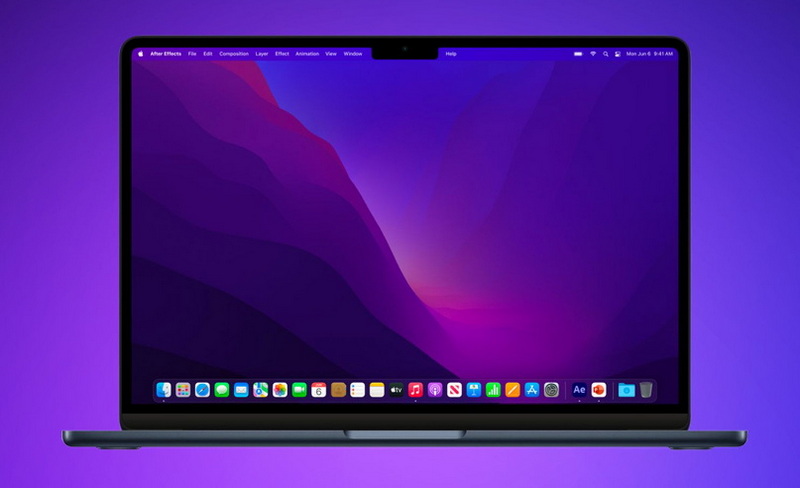
MacBook Pro screens use LCD panels with LED backlighting. Older models feature traditional LED backlighting, while the latest 14-inch and 16-inch MacBook Pros utilize advanced mini-LED backlighting for enhanced display performance.
Mini-LED technology involves thousands of tiny LEDs as the backlight source, allowing for precise local dimming, higher peak brightness (up to 1600 nits), and improved contrast. Apple markets this as the Liquid Retina XDR display.
No, MacBook Pro models do not use OLED screens. Apple has chosen mini-LED LCD technology to avoid OLED's burn-in issues and to achieve higher brightness and better longevity.
Liquid Retina XDR is Apple's branding for the mini-LED display technology in the 14-inch and 16-inch MacBook Pro models, offering extreme dynamic range, high brightness, and excellent color accuracy.
Quantum dot films enhance color accuracy and brightness by using nanocrystals that emit precise colors when illuminated, resulting in richer colors and smoother motion in the latest MacBook Pro displays.
This comprehensive article answers the question "Can I Upgrade My E-Bike LCD Display Easily?" by exploring display types, compatibility, practical upgrade steps, troubleshooting, and maintenance tips. Boost your riding experience and get the most from your LCD display e-bike with the best current advice, illustrations, and video guidance.
This comprehensive guide explores the troubleshooting and repair of backpack LCD display issues, covering blank screens, flickers, garbled text, address conflicts, and more. It offers stepwise solutions and practical videos to help users swiftly restore functionality in their hardware projects.
Discover why the Sharp memory LCD display outperforms traditional LCDs with lower power use, unmatched sunlight readability, robust reliability, and a straightforward interface. Learn about its technology, applications, pros and cons, integration tips, and get answers to common engineering questions.
OLED displays, though admired for their visuals, may cause digital eye strain or "OLED screen eye tire" during extended use because of blue light, potential PWM flicker, and intense color/contrast. By using optimal settings and healthy habits, users can safely enjoy OLED with minimal discomfort.
Does displaying a white screen on an LG OLED TV fix persistent burn-in? The answer is no: true burn-in results from irreversible pixel wear and chemical aging. The best practice is to use preventive features, moderate settings, and varied content to safeguard screen health. For severe cases, panel replacement is the only cure.
An in-depth guide to the LCD display bezel: its definition, history, materials, structure, and growing role in display design. Explores bezel importance, types, aesthetic trends, maintenance, and innovation, offering expert insights—including an expanded FAQ and practical visuals—to help users understand its unique place in technology.
This article provides a complete, practical guide to diagnosing and fixing non-responsive SPI LCD displays using methods including hardware validation, logic level correction, library configuration, and advanced diagnostic tools. Perfect for hobbyists and engineers alike.
LCD display liquid coolers deliver top-tier performance with visually stunning customizable LCD panels that display system data and artwork. They suit enthusiasts and streamers aiming for unique builds but may be unnecessary for budget or basic systems. The price premium is justified by advanced hardware, software, and customization features.
Black bars on an OLED screen do not cause burn-in as those pixels are switched off. Only with excessive, repetitive content does minor uneven aging become possible. Varying viewing habits and enabling panel maintenance prevents problems in daily use.
OLED TVs provide spectacular picture quality but rely heavily on the quality of the video input. Most cable broadcasts are limited to lower resolutions and compressed formats, so an OLED screen connected to a regular cable box will look better than older TVs but may not realize its full potential. Upgrading cable boxes and utilizing streaming services can unlock the best OLED experience.
OLED screen burn-in remains one of the key challenges inherent in this display technology. While no universal fix exists for permanent burn-in, a blend of app-based tools, manufacturer features, and maintenance practices can help reduce appearance and delay onset. Proper prevention strategies and use of built-in pixel shift and refresher tools offer the best chances of avoiding this issue.
This article comprehensively explores will OLED screen burn in over time by explaining the science of OLED displays, causes and types of burn in, manufacturer solutions, prevention tips, and real-world user experiences. Burn in risk does exist, but modern panels and user habits greatly reduce its likelihood, making OLED an excellent and long-lasting display choice.
This article provides an in-depth guide to selecting the best LCD display driver IC for various applications, covering driver types, key features, leading manufacturers, integration tips, and practical examples. It includes diagrams and videos to help engineers and hobbyists make informed decisions about LCD display driver selection.
Dead pixels are a common type of LCD display defect, caused by manufacturing faults, physical damage, or environmental factors. While stuck pixels may be fixable, dead pixels are usually permanent. Proper care and understanding can help prevent and address these issues.
This comprehensive guide explains every symbol and function found on e-bike LCD displays, using clear explanations and practical tips. Learn to interpret battery, speed, PAS, error codes, and customize settings using your e-bike LCD display manual for a safer, smarter ride.
This comprehensive guide explains how to set an LCD display clock, covering everything from hardware setup and wiring to coding, troubleshooting, and creative customization. With detailed instructions and practical tips, you'll learn to confidently build and personalize your own LCD display clock for any setting.
This article explores whether OLED laptop screens are prone to burn-in, examining the science, real-world evidence, prevention methods, and lifespan. It provides practical advice and answers common questions to help users make informed decisions about OLED technology.
Displaying a black screen on an OLED TV will not cause burn-in, as the pixels are turned off and not subject to wear. Burn-in is caused by static, bright images over time. With proper care and built-in features, OLED TVs are reliable and offer exceptional picture quality.
This article explores the causes of OLED screen burn-in, the science behind it, and effective prevention strategies. It covers signs, effects, and potential fixes, with practical tips to prolong your OLED display's lifespan and answers to common questions about burn-in.
OLED screens deliver unmatched image quality, with perfect blacks, vivid colors, and ultra-fast response times. Despite higher costs and some risk of burn-in, their advantages make them the top choice for premium displays in TVs, smartphones, and monitors.