- All
- Product Name
- Product Keyword
- Product Model
- Product Summary
- Product Description
- Multi Field Search
Views: 222 Author: Tina Publish Time: 2025-04-15 Origin: Site









Content Menu
● Understanding the Basics: MSP430 and LCD Display
● Hardware Setup: Interfacing 16x2 LCD with MSP430
● Software Programming: How to Scroll Text on LCD with MSP430
>> Key Concepts
>> Using Built-in Scroll Functions
● Advanced Techniques for Scrolling Text
>> Manual Scrolling for More Control
>> Smooth Scrolling with Custom Characters
● Tips for Effective Scrolling LCD Programming on MSP430
● Frequently Asked Questions (FAQs)
>> 1. How do I connect a 16x2 LCD to the MSP430 microcontroller?
>> 2. What software tools are recommended for programming MSP430 with LCD?
>> 3. How can I scroll text on the LCD display?
>> 4. Can I scroll only one line of text on a 16x2 LCD?
>> 5. How do I achieve smooth scrolling on an LCD?
Programming a scrolling LCD display with the MSP430 microcontroller is a popular project for embedded systems enthusiasts and developers. This article provides a comprehensive guide on how to program a 16x2 LCD display to scroll text using the MSP430 microcontroller, covering hardware interfacing, software programming concepts, and practical tips. It also includes visual aids and video references to enhance understanding. By the end, you will be able to create dynamic scrolling text displays for your MSP430 projects.

The MSP430 is a low-power microcontroller family from Texas Instruments, widely used in embedded applications. A common peripheral for user interaction is the 16x2 Liquid Crystal Display (LCD), which can show 16 characters per line on two lines.
- It is an alphanumeric display module with 16 columns and 2 rows.
- Uses the HD44780 controller or compatible, which supports commands for text display and cursor control.
- Requires multiple pins for data and control signals.
- Can be interfaced in 4-bit or 8-bit mode; 4-bit mode uses fewer pins.
- LCDs have limited display area; scrolling allows longer messages to be shown.
- Enhances user interface by making information dynamic.
- Useful in applications like status displays, clocks, counters, and IoT devices.
- MSP430G2 LaunchPad or similar MSP430 microcontroller board
- 16x2 LCD display module
- Connecting wires
- Breadboard (optional)
- Power supply (usually 5V for LCD)
| LCD Pin | Function | MSP430 Pin Connection |
|---|---|---|
| Vss | Ground | GND |
| Vdd | +5V Power | +5V |
| RS | Register Select | GPIO pin (e.g., P1.2) |
| RW | Read/Write | Ground (write mode) |
| EN | Enable | GPIO pin (e.g., P1.3) |
| D4 | Data 4 | GPIO pin (e.g., P1.4) |
| D5 | Data 5 | GPIO pin (e.g., P1.5) |
| D6 | Data 6 | GPIO pin (e.g., P1.6) |
| D7 | Data 7 | GPIO pin (e.g., P1.7) |
| V0 | Contrast | Potentiometer middle pin (for contrast adjustment) |
The LCD is typically powered by 5V, while MSP430 operates at 3.3V; level shifting may be required for data pins depending on the board.

- Energia IDE (Arduino-like environment for MSP430)
- Alternatively, Code Composer Studio (CCS) for native MSP430 programming
- Initialize the LCD with correct dimensions (16 columns, 2 rows).
- Use GPIO pins to send commands and data to the LCD.
- Display static text initially.
- Use built-in functions or custom code to scroll text left or right.
The Energia IDE's LiquidCrystal library provides two essential functions:
- `scrollDisplayLeft()`: Scrolls the entire display one character to the left.
- `scrollDisplayRight()`: Scrolls the entire display one character to the right.
By calling these functions repeatedly with delays, you can create a smooth scrolling effect.
1. Initialize LCD and print static messages on both lines.
2. Use a loop to call `scrollDisplayRight()` multiple times with a delay to move text right.
3. Use another loop to call `scrollDisplayLeft()` multiple times to move text left.
4. Repeat the process to create continuous scrolling.
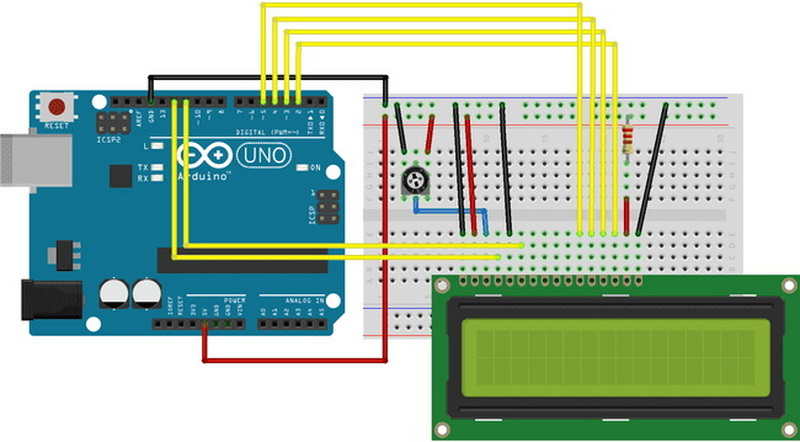
Instead of using built-in scroll functions, you can manually update the displayed text by shifting the substring shown on the LCD. This allows:
- Scrolling only one line while keeping the other static.
- Custom animation effects.
- Smooth pixel-level scrolling using custom characters.
By defining custom characters that represent partial letters or pixels, you can create the illusion of smooth scrolling beyond character-by-character shifts. This requires:
- Creating custom character bitmaps.
- Updating the display buffer accordingly.
- More complex timing and memory management.
- Use appropriate delays (e.g., 150-500 ms) between scroll steps for readability.
- Clear the display or line before updating text to avoid ghosting.
- Use the `lcd.setCursor()` function to position text precisely.
- Adjust LCD contrast using a potentiometer for clear visibility.
- Test with simple static messages before implementing scrolling.
Programming a scrolling text display on a 16x2 LCD using the MSP430 microcontroller is straightforward with the right hardware setup and software approach. Utilizing the Energia IDE and its LiquidCrystal library simplifies the process with built-in scrolling functions. For more advanced applications, manual scrolling and custom character techniques offer greater control and smoother animations. This capability enhances the user interface of embedded projects, making information display dynamic and engaging.

Connect the LCD's power pins to 5V and ground, connect RS, EN, and data pins D4-D7 to MSP430 GPIO pins, and set RW to ground. Use a potentiometer for contrast adjustment. Refer to the pin mapping table above for details[1][2].
Energia IDE is beginner-friendly and supports Arduino-style programming with LiquidCrystal library. For advanced users, Code Composer Studio (CCS) offers native MSP430 programming capabilities[1][2][5].
Use the built-in functions `scrollDisplayLeft()` and `scrollDisplayRight()` from the LiquidCrystal library to move text across the screen. Call these functions repeatedly with delays to create scrolling effects[1][4].
Yes, by manually updating the text displayed on that line while keeping the other line static. This requires custom code to manage the text buffer and cursor position[4].
Smooth scrolling can be simulated by creating custom characters that represent parts of letters and shifting them pixel by pixel. This is more complex but results in visually appealing animations[4].
[1] https://microcontrollerslab.com/scrolling-text-lcd-msp430-microcontroller/
[2] https://circuitdigest.com/microcontroller-projects/interfacing-lcd-with-msp430
[3] https://www.youtube.com/watch?v=8Povbgb4DMc
[4] https://www.kelaidisplay.com/how-to-program-a-lcd-display-to-scroll-words.html
[5] https://circuitdigest.com/microcontroller-projects/16x2-lcd-display-interfacing-with-msp430-using-code-composer-studio
[6] https://www.ti.com/video/6299518598001
[7] https://www.ti.com/video/series/msp430-workshop.html
[8] https://arduino.fossee.in/node/40
[9] https://www.youtube.com/watch?v=cuggcfnFqHA
[10] https://www.youtube.com/watch?v=4GhEIMZ9elk
[11] https://e2e.ti.com/support/microcontrollers/msp-low-power-microcontrollers-group/msp430/f/msp-low-power-microcontroller-forum/1084088/msp430fr6989-getting-lcd-to-scroll-message-after-receipt-of-uart-command
[12] https://www.youtube.com/watch?v=cuggcfnFqHA
[13] https://e2e.ti.com/support/microcontrollers/msp-low-power-microcontrollers-group/msp430/f/msp-low-power-microcontroller-forum/791431/compiler-msp430g2553-lcd-display-with-msp430g2553-for-iar-embedded-workbench
[14] https://www.youtube.com/watch?v=8Povbgb4DMc
[15] https://www.ti.com/video/6299518598001
[16] http://mspsci.blogspot.com/2011/09/tutorial-14a-alphanumeric-lcd.html
[17] https://www.ti.com/lit/an/slaa654a/slaa654a.pdf
[18] https://dk.pinterest.com/pin/316096467594340138/
[19] https://e2e.ti.com/support/microcontrollers/msp-low-power-microcontrollers-group/msp430/f/msp-low-power-microcontroller-forum/37457/writing-to-lcd-from-msp430
[20] https://www.ti.com/lit/pdf/slaae53
[21] https://www.youtube.com/watch?v=Ky_wGd4Mjg8
[22] https://www.youtube.com/watch?v=sl1_naojJ0o
[23] https://www.embeddedrelated.com/showthread/msp430/11462-1.php
[24] https://electronicsmaker.com/em/admin/pdfs/free/MSP430.pdf
[25] https://www.youtube.com/watch?v=WrCT-CVSoQo
[26] https://github.com/ethanhe42/LCD-display
[27] https://www.ti.com.cn/zh-cn/video/6299518598001
[28] https://blog.csdn.net/qq_42680785/article/details/96145870
[29] https://dev.ti.com/tirex/explore/node?node=A__AFQSr-4o0s.emuCNylk-Zw__MSPM0-ACADEMY__2f1Egw1__LATEST
[30] https://www.embeddedrelated.com/showthread/msp430/13154-1.php
[31] https://www.youtube.com/watch?v=QRlVQWmIGgM
[32] https://www.youtube.com/watch?v=vUmIGp8zilQ
[33] https://www.youtube.com/watch?v=zbdBserL9jg
[34] https://www.ti.com/lit/ug/slau595b/slau595b.pdf
[35] https://www.instructables.com/16x64-P10-Scrolling-LED-Display-Using-PIC16F877-Mi/
[36] http://software-dl.ti.com/msp430/msp430_public_sw/mcu/msp430/simple_msp432_sdk_bluetooth_plugin/1_00_00_81/exports/docs/examples/rtos/MSP_EXP432P401R/bluetooth/lcd_boosterpack_text/README.html
This comprehensive article answers the question "Can I Upgrade My E-Bike LCD Display Easily?" by exploring display types, compatibility, practical upgrade steps, troubleshooting, and maintenance tips. Boost your riding experience and get the most from your LCD display e-bike with the best current advice, illustrations, and video guidance.
This comprehensive guide explores the troubleshooting and repair of backpack LCD display issues, covering blank screens, flickers, garbled text, address conflicts, and more. It offers stepwise solutions and practical videos to help users swiftly restore functionality in their hardware projects.
Discover why the Sharp memory LCD display outperforms traditional LCDs with lower power use, unmatched sunlight readability, robust reliability, and a straightforward interface. Learn about its technology, applications, pros and cons, integration tips, and get answers to common engineering questions.
OLED displays, though admired for their visuals, may cause digital eye strain or "OLED screen eye tire" during extended use because of blue light, potential PWM flicker, and intense color/contrast. By using optimal settings and healthy habits, users can safely enjoy OLED with minimal discomfort.
Does displaying a white screen on an LG OLED TV fix persistent burn-in? The answer is no: true burn-in results from irreversible pixel wear and chemical aging. The best practice is to use preventive features, moderate settings, and varied content to safeguard screen health. For severe cases, panel replacement is the only cure.
An in-depth guide to the LCD display bezel: its definition, history, materials, structure, and growing role in display design. Explores bezel importance, types, aesthetic trends, maintenance, and innovation, offering expert insights—including an expanded FAQ and practical visuals—to help users understand its unique place in technology.
This article provides a complete, practical guide to diagnosing and fixing non-responsive SPI LCD displays using methods including hardware validation, logic level correction, library configuration, and advanced diagnostic tools. Perfect for hobbyists and engineers alike.
LCD display liquid coolers deliver top-tier performance with visually stunning customizable LCD panels that display system data and artwork. They suit enthusiasts and streamers aiming for unique builds but may be unnecessary for budget or basic systems. The price premium is justified by advanced hardware, software, and customization features.
Black bars on an OLED screen do not cause burn-in as those pixels are switched off. Only with excessive, repetitive content does minor uneven aging become possible. Varying viewing habits and enabling panel maintenance prevents problems in daily use.
OLED TVs provide spectacular picture quality but rely heavily on the quality of the video input. Most cable broadcasts are limited to lower resolutions and compressed formats, so an OLED screen connected to a regular cable box will look better than older TVs but may not realize its full potential. Upgrading cable boxes and utilizing streaming services can unlock the best OLED experience.
OLED screen burn-in remains one of the key challenges inherent in this display technology. While no universal fix exists for permanent burn-in, a blend of app-based tools, manufacturer features, and maintenance practices can help reduce appearance and delay onset. Proper prevention strategies and use of built-in pixel shift and refresher tools offer the best chances of avoiding this issue.
This article comprehensively explores will OLED screen burn in over time by explaining the science of OLED displays, causes and types of burn in, manufacturer solutions, prevention tips, and real-world user experiences. Burn in risk does exist, but modern panels and user habits greatly reduce its likelihood, making OLED an excellent and long-lasting display choice.
This article provides an in-depth guide to selecting the best LCD display driver IC for various applications, covering driver types, key features, leading manufacturers, integration tips, and practical examples. It includes diagrams and videos to help engineers and hobbyists make informed decisions about LCD display driver selection.
Dead pixels are a common type of LCD display defect, caused by manufacturing faults, physical damage, or environmental factors. While stuck pixels may be fixable, dead pixels are usually permanent. Proper care and understanding can help prevent and address these issues.
This comprehensive guide explains every symbol and function found on e-bike LCD displays, using clear explanations and practical tips. Learn to interpret battery, speed, PAS, error codes, and customize settings using your e-bike LCD display manual for a safer, smarter ride.
This comprehensive guide explains how to set an LCD display clock, covering everything from hardware setup and wiring to coding, troubleshooting, and creative customization. With detailed instructions and practical tips, you'll learn to confidently build and personalize your own LCD display clock for any setting.
This article explores whether OLED laptop screens are prone to burn-in, examining the science, real-world evidence, prevention methods, and lifespan. It provides practical advice and answers common questions to help users make informed decisions about OLED technology.
Displaying a black screen on an OLED TV will not cause burn-in, as the pixels are turned off and not subject to wear. Burn-in is caused by static, bright images over time. With proper care and built-in features, OLED TVs are reliable and offer exceptional picture quality.
This article explores the causes of OLED screen burn-in, the science behind it, and effective prevention strategies. It covers signs, effects, and potential fixes, with practical tips to prolong your OLED display's lifespan and answers to common questions about burn-in.
OLED screens deliver unmatched image quality, with perfect blacks, vivid colors, and ultra-fast response times. Despite higher costs and some risk of burn-in, their advantages make them the top choice for premium displays in TVs, smartphones, and monitors.