Views: 222 Author: Tina Publish Time: 2025-04-11 Origin: Site









Content Menu
● Connecting the LCD to Arduino
>> Example: Printing a Counter Variable
● Troubleshooting Common Issues
>> 1. How Do I Connect an LCD to Arduino?
>> 2. What Is the Difference Between a Standard LCD and an I2C LCD?
>> 3. How Do I Print a Variable on the LCD?
>> 4. Can I Create Custom Characters on the LCD?
>> 5. What Are Some Common Issues When Printing Variables?
>> 6. How Do I Display Sensor Data on the LCD?
>> 7. Can I Use Multiple LCDs with Arduino?
>> 8. How Do I Implement Scrolling Text on the LCD?
>> 9. What Are Some Common Applications of LCD Displays in Arduino Projects?
>> 10. How Do I Optimize My LCD Display for Power Consumption?
Printing variables on an Arduino LCD display is a fundamental skill for many electronics projects. It allows you to display dynamic data such as sensor readings, counters, or messages. In this article, we will explore how to connect and use an LCD display with Arduino, focusing on printing variables.

LCD displays are widely used in electronics projects due to their affordability and ease of use. The most common type is the 16x2 LCD, which can display two lines of text with 16 characters each. Other sizes include 16x1, 16x4, and 20x4, but the principle remains the same. These displays are particularly useful for projects that require user feedback or real-time data display.
To connect an LCD to an Arduino, you typically need to connect six pins: RS (Register Select), E (Enable), D4, D5, D6, and D7. The RS pin determines whether the LCD is receiving commands or data, while the E pin is used to execute these commands. The data pins (D4-D7) transmit the actual data to be displayed.
Here is a basic wiring diagram for connecting a 16x2 LCD to an Arduino Uno:
- RS to Digital Pin 11
- E to Digital Pin 12
- D4 to Digital Pin 2
- D5 to Digital Pin 3
- D6 to Digital Pin 4
- D7 to Digital Pin 5
- VCC to 5V
- GND to GND
To print variables on the LCD, you can use the `lcd.print()` function provided by the LiquidCrystal library. This function can handle various data types such as integers, strings, and characters.
Imagine you have a counter variable that increments each time a button is pressed. You can display this counter on the LCD as follows:
1. Define the LCD object: `LiquidCrystal lcd(11, 12, 2, 3, 4, 5);`
2. Initialize the LCD: `lcd.begin(16, 2);`
3. Print the counter variable: `lcd.print("Counter: "); lcd.print(counter);`

I2C LCD displays simplify the connection process by using only four wires: SDA, SCL, VCC, and GND. This reduces the number of Arduino pins required, making it ideal for projects with limited pin availability.
- SDA to Analog Pin A4
- SCL to Analog Pin A5
- VCC to 5V
- GND to GND
Using I2C LCDs also allows you to connect multiple devices to the same I2C bus, which is beneficial for complex projects involving multiple sensors or displays.
Besides printing text, you can also create custom characters on the LCD. This is useful for displaying icons or symbols not available in the standard ASCII set.
Custom characters are defined using an array of bytes, where each byte represents a row of pixels in the character's 5x8 grid. You can then use the `lcd.createChar()` function to register these characters and display them using `lcd.write()`.
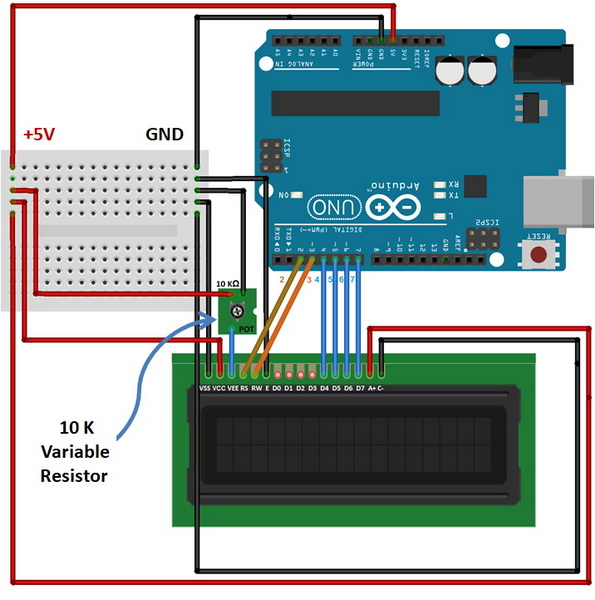
If you need to display text longer than the LCD's capacity, you can implement scrolling text. This involves shifting the text across the display over time, creating the illusion of scrolling.
Many projects involve displaying sensor data such as temperature, humidity, or pressure. You can use the `lcd.print()` function to display these readings in real-time.
When working with LCD displays, common issues include incorrect pin connections, failure to initialize the LCD properly, and attempting to concatenate strings and integers incorrectly. Always ensure the LCD is properly initialized and use separate print statements for strings and integers.
Printing variables on an Arduino LCD display is a straightforward process once you understand how to connect the display and use the LiquidCrystal library. Whether you're using a standard LCD or an I2C version, the principles remain similar. With practice, you can create dynamic and interactive displays for your projects.

To connect an LCD to Arduino, you need to connect the RS, E, D4, D5, D6, and D7 pins to digital pins on the Arduino, along with VCC to 5V and GND to GND.
A standard LCD requires six data pins, while an I2C LCD uses only two pins (SDA and SCL), making it more convenient for projects with limited pin availability.
You can print a variable using the `lcd.print()` function. For example, to print an integer variable named `counter`, use `lcd.print(counter)`.
Yes, you can create custom characters by defining them as arrays of bytes and registering them using `lcd.createChar()`. These characters can then be displayed using `lcd.write()`.
Common issues include incorrect pin connections, failure to initialize the LCD properly, and attempting to concatenate strings and integers incorrectly. Always ensure the LCD is properly initialized and use separate print statements for strings and integers.
To display sensor data, read the sensor value using the appropriate library or function, then use `lcd.print()` to display the value on the LCD.
Yes, you can use multiple LCDs with Arduino. For standard LCDs, each requires its own set of pins. For I2C LCDs, multiple displays can share the same I2C bus if they have different addresses.
To implement scrolling text, store the text in a string and use a loop to shift the text across the display, updating the display at each step.
Common applications include displaying sensor data, creating interactive menus, and showing dynamic messages or counters.
To optimize power consumption, ensure that the backlight is turned off when not needed, and consider using an LCD with a low power consumption rating.
[1] https://arduinogetstarted.com/reference/library/lcd-print
[2] https://linustechtips.com/topic/189490-how-to-print-variable-on-arduino-lcd-screen/
[3] https://howtomechatronics.com/tutorials/arduino/lcd-tutorial/
[4] https://www.youtube.com/watch?v=u-bsJl0atls
[5] https://forum.arduino.cc/t/16x02-lcd-display-to-show-a-variable/452525
[6] https://www.youtube.com/watch?v=s_-nIgo71_w
[7] https://www.instructables.com/TutorialI2C-1602/
[8] https://www.youtube.com/watch?v=EAeuxjtkumM
[9] https://arduino.stackexchange.com/questions/19234/print-string-and-integer-lcd
[10] https://stackoverflow.com/questions/78231553/read-a-variable-and-printing-it-on-a-monitor-arduino
[11] https://www.youtube.com/watch?v=wEbGhYjn4QI
[12] https://www.youtube.com/watch?v=CvqHkXeXN3M
[13] https://forum.arduino.cc/t/help-printing-variable-value-to-lcd-screen/680440
[14] https://forum.arduino.cc/t/arduino-newbie-lcd-variable/75621
[15] https://forum.arduino.cc/t/how-to-display-a-variable-on-an-lcd-screen/1077002
[16] https://forum.arduino.cc/t/writing-variables-to-lcd-display/502494
[17] https://www.youtube.com/watch?v=LyuybcoNEsw
[18] https://docs.arduino.cc/learn/electronics/lcd-displays/
[19] https://www.instructables.com/How-to-use-an-LCD-displays-Arduino-Tutorial/
[20] https://www.youtube.com/watch?v=4BaDaGTUgIY
[21] https://forum.arduino.cc/t/issue-with-lcd-print-and-string-variables/499261
[22] https://www.youtube.com/watch?v=_6_F6B0rd6M
[23] https://www.reddit.com/r/arduino/comments/1129f0t/help_with_printing_out_value_on_lcd/
[24] https://www.youtube.com/watch?v=G5rBE2TsKMg
[25] https://www.youtube.com/watch?v=8rYUB5rcnOM
[26] https://www.youtube.com/watch?v=Q58mQFwWv7c
[27] https://www.youtube.com/watch?v=85LvW1QDLLw
[28] https://www.youtube.com/watch?v=X1BCvjxIDHM
[29] https://www.youtube.com/watch?v=g_6OJDyUw1w
[30] https://www.youtube.com/watch?v=dZZynJLmTn8
[31] https://www.reddit.com/r/arduino/comments/20p29d/arduino_lcd_printing_a_variable/
This comprehensive article answers the question "Can I Upgrade My E-Bike LCD Display Easily?" by exploring display types, compatibility, practical upgrade steps, troubleshooting, and maintenance tips. Boost your riding experience and get the most from your LCD display e-bike with the best current advice, illustrations, and video guidance.
This comprehensive guide explores the troubleshooting and repair of backpack LCD display issues, covering blank screens, flickers, garbled text, address conflicts, and more. It offers stepwise solutions and practical videos to help users swiftly restore functionality in their hardware projects.
Discover why the Sharp memory LCD display outperforms traditional LCDs with lower power use, unmatched sunlight readability, robust reliability, and a straightforward interface. Learn about its technology, applications, pros and cons, integration tips, and get answers to common engineering questions.
OLED displays, though admired for their visuals, may cause digital eye strain or "OLED screen eye tire" during extended use because of blue light, potential PWM flicker, and intense color/contrast. By using optimal settings and healthy habits, users can safely enjoy OLED with minimal discomfort.
Does displaying a white screen on an LG OLED TV fix persistent burn-in? The answer is no: true burn-in results from irreversible pixel wear and chemical aging. The best practice is to use preventive features, moderate settings, and varied content to safeguard screen health. For severe cases, panel replacement is the only cure.
An in-depth guide to the LCD display bezel: its definition, history, materials, structure, and growing role in display design. Explores bezel importance, types, aesthetic trends, maintenance, and innovation, offering expert insights—including an expanded FAQ and practical visuals—to help users understand its unique place in technology.
This article provides a complete, practical guide to diagnosing and fixing non-responsive SPI LCD displays using methods including hardware validation, logic level correction, library configuration, and advanced diagnostic tools. Perfect for hobbyists and engineers alike.
LCD display liquid coolers deliver top-tier performance with visually stunning customizable LCD panels that display system data and artwork. They suit enthusiasts and streamers aiming for unique builds but may be unnecessary for budget or basic systems. The price premium is justified by advanced hardware, software, and customization features.
Black bars on an OLED screen do not cause burn-in as those pixels are switched off. Only with excessive, repetitive content does minor uneven aging become possible. Varying viewing habits and enabling panel maintenance prevents problems in daily use.
OLED TVs provide spectacular picture quality but rely heavily on the quality of the video input. Most cable broadcasts are limited to lower resolutions and compressed formats, so an OLED screen connected to a regular cable box will look better than older TVs but may not realize its full potential. Upgrading cable boxes and utilizing streaming services can unlock the best OLED experience.
OLED screen burn-in remains one of the key challenges inherent in this display technology. While no universal fix exists for permanent burn-in, a blend of app-based tools, manufacturer features, and maintenance practices can help reduce appearance and delay onset. Proper prevention strategies and use of built-in pixel shift and refresher tools offer the best chances of avoiding this issue.
This article comprehensively explores will OLED screen burn in over time by explaining the science of OLED displays, causes and types of burn in, manufacturer solutions, prevention tips, and real-world user experiences. Burn in risk does exist, but modern panels and user habits greatly reduce its likelihood, making OLED an excellent and long-lasting display choice.
This article provides an in-depth guide to selecting the best LCD display driver IC for various applications, covering driver types, key features, leading manufacturers, integration tips, and practical examples. It includes diagrams and videos to help engineers and hobbyists make informed decisions about LCD display driver selection.
Dead pixels are a common type of LCD display defect, caused by manufacturing faults, physical damage, or environmental factors. While stuck pixels may be fixable, dead pixels are usually permanent. Proper care and understanding can help prevent and address these issues.
This comprehensive guide explains every symbol and function found on e-bike LCD displays, using clear explanations and practical tips. Learn to interpret battery, speed, PAS, error codes, and customize settings using your e-bike LCD display manual for a safer, smarter ride.
This comprehensive guide explains how to set an LCD display clock, covering everything from hardware setup and wiring to coding, troubleshooting, and creative customization. With detailed instructions and practical tips, you'll learn to confidently build and personalize your own LCD display clock for any setting.
This article explores whether OLED laptop screens are prone to burn-in, examining the science, real-world evidence, prevention methods, and lifespan. It provides practical advice and answers common questions to help users make informed decisions about OLED technology.
Displaying a black screen on an OLED TV will not cause burn-in, as the pixels are turned off and not subject to wear. Burn-in is caused by static, bright images over time. With proper care and built-in features, OLED TVs are reliable and offer exceptional picture quality.
This article explores the causes of OLED screen burn-in, the science behind it, and effective prevention strategies. It covers signs, effects, and potential fixes, with practical tips to prolong your OLED display's lifespan and answers to common questions about burn-in.
OLED screens deliver unmatched image quality, with perfect blacks, vivid colors, and ultra-fast response times. Despite higher costs and some risk of burn-in, their advantages make them the top choice for premium displays in TVs, smartphones, and monitors.