Views: 222 Author: Tina Publish Time: 2024-12-11 Origin: Site









Content Menu
● Understanding the Components
>> What is an LCD 1602 Display?
● Wiring the LCD 1602 with I2C Module
>> Displaying Custom Characters
● Troubleshooting Common Issues
● Tips for Successful Implementation
● FAQs
>> 1. What is the difference between parallel and I2C connections?
>> 2. Can I use other types of displays with I2C?
>> 3. How do I adjust brightness on my LCD?
>> 4. What should I do if my display shows random characters?
>> 5. Is it possible to use multiple displays with one Arduino?
The LCD 1602 display, coupled with an I2C module, is a popular choice among electronics enthusiasts and hobbyists for displaying information in various projects. This combination simplifies the connection process and reduces the number of pins required on the Arduino board. In this guide, we will explore how to set up and program an LCD 1602 with an I2C module using Arduino. We will cover everything from wiring to coding, including troubleshooting tips and practical examples.

The LCD 1602 is a character display that can show 16 characters per line on two lines. It is widely used in embedded systems for displaying text information. The display operates on a voltage of 5V and communicates using parallel or serial communication protocols. The LCD 1602 features a built-in controller that manages the display, allowing users to send commands to control what is shown on the screen.
The I2C (Inter-Integrated Circuit) module allows multiple devices to communicate over just two wires: SDA (Serial Data Line) and SCL (Serial Clock Line). This significantly reduces the number of pins needed on the Arduino, making it easier to integrate multiple components in a project. The I2C protocol supports multiple devices on the same bus, each identified by a unique address, enabling efficient communication.
To set up your LCD 1602 with an I2C module, you will need:
- Arduino Board (e.g., Arduino Uno)
- LCD 1602 Display
- I2C Module (typically based on PCF8574)
- Jumper Wires
- Breadboard (optional)
Connecting the LCD 1602 to the I2C module is straightforward. Below is a simple wiring guide:
| LCD Pin | I2C Module Pin | Arduino Pin |
|---|---|---|
| VCC | VCC | 5V |
| GND | GND | GND |
| SDA | SDA | A4 |
| SCL | SCL | A5 |
Before we can start programming, we need to install the necessary libraries in the Arduino IDE.
1. Open Arduino IDE.
2. Go to Sketch > Include Library > Manage Libraries.
3. Search for "LiquidCrystal I2C" and install it.
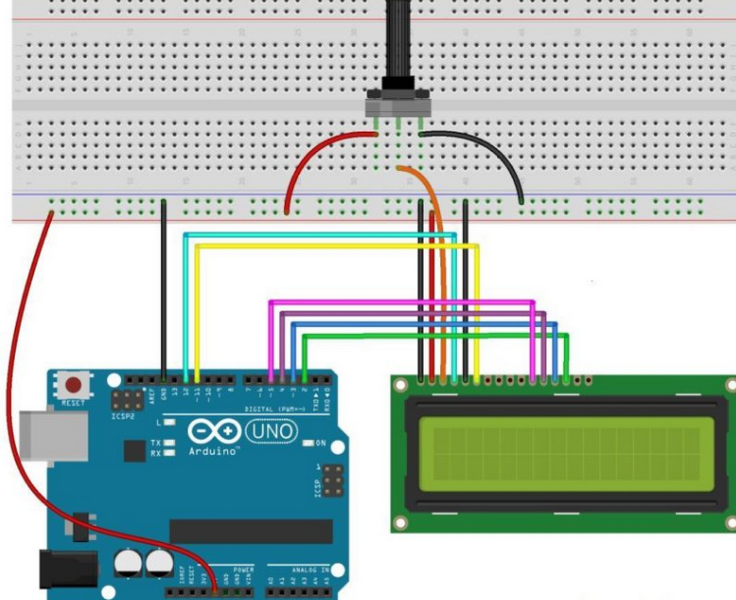
Now that we have everything set up, we can write a simple program to display text on the LCD.
1. Connect your Arduino to your computer via USB.
2. Select your board type under Tools > Board.
3. Select the correct port under Tools > Port.
4. Click on the upload button in the Arduino IDE.
Once uploaded successfully, you should see "Hello World!" displayed on your LCD.
You can create custom characters on your LCD by defining a byte array for each character.
Another interesting feature you can implement is scrolling text across your display. This can be useful for displaying longer messages that cannot fit within the limited space of the screen.
Using an LCD with an I2C module opens up numerous possibilities for projects:
- Weather Station: Display temperature and humidity readings.
- Clock: Create a digital clock that shows time and date.
- Sensor Readings: Show data from various sensors like distance sensors or light sensors.
- User Interface: Use it as part of a user interface for controlling devices or settings in your project.

- Nothing Displays: Check your wiring connections and ensure that power is supplied correctly.
- Incorrect Characters: Ensure that you have selected the correct I2C address in your code.
- Backlight Not Working: Confirm that you have connected VCC and GND properly.
- Flickering Display: This may occur due to poor connections or insufficient power supply; ensure all connections are secure and stable.
1. Use Pull-Up Resistors: If you're experiencing communication issues with your I2C devices, consider adding pull-up resistors (typically around 4.7kΩ) between SDA/SCL lines and VCC.
2. Check Power Supply: Ensure that your power supply is sufficient for all connected devices; sometimes external power may be required if using multiple components.
3. Experiment with Libraries: Different libraries may provide additional features or better performance; do not hesitate to explore alternatives like `Adafruit_LiquidCrystal`.
4. Document Your Code: As projects grow in complexity, maintaining clear documentation within your code will help you remember what each section does when revisiting it later.
5. Regularly Update Your IDE: Keeping your Arduino IDE updated ensures compatibility with new libraries and features introduced by community developers.
Using an LCD 1602 display with an I2C module simplifies connections and enhances your Arduino projects by allowing easy text output. By following this guide, you should be able to set up and program your display effectively while exploring various features like custom characters and scrolling text. The flexibility of this setup makes it suitable for numerous applications ranging from simple displays to complex user interfaces in embedded systems.

Parallel connections require multiple pins from the Arduino for data transmission, while I2C uses only two wires (SDA and SCL), making it more efficient for projects with limited pin availability.
Yes, you can use various displays such as OLED or larger LCDs like 20x4 with an appropriate I2C module.
Most LCDs do not have brightness control via software; however, you can adjust it physically using a potentiometer connected to the V0 pin of the display.
This usually indicates a communication issue; double-check your wiring and ensure that you are using the correct I2C address.
Yes, you can connect multiple I2C devices by ensuring each has a unique address and using appropriate code to manage them.
This comprehensive article answers the question "Can I Upgrade My E-Bike LCD Display Easily?" by exploring display types, compatibility, practical upgrade steps, troubleshooting, and maintenance tips. Boost your riding experience and get the most from your LCD display e-bike with the best current advice, illustrations, and video guidance.
This comprehensive guide explores the troubleshooting and repair of backpack LCD display issues, covering blank screens, flickers, garbled text, address conflicts, and more. It offers stepwise solutions and practical videos to help users swiftly restore functionality in their hardware projects.
Discover why the Sharp memory LCD display outperforms traditional LCDs with lower power use, unmatched sunlight readability, robust reliability, and a straightforward interface. Learn about its technology, applications, pros and cons, integration tips, and get answers to common engineering questions.
OLED displays, though admired for their visuals, may cause digital eye strain or "OLED screen eye tire" during extended use because of blue light, potential PWM flicker, and intense color/contrast. By using optimal settings and healthy habits, users can safely enjoy OLED with minimal discomfort.
Does displaying a white screen on an LG OLED TV fix persistent burn-in? The answer is no: true burn-in results from irreversible pixel wear and chemical aging. The best practice is to use preventive features, moderate settings, and varied content to safeguard screen health. For severe cases, panel replacement is the only cure.
An in-depth guide to the LCD display bezel: its definition, history, materials, structure, and growing role in display design. Explores bezel importance, types, aesthetic trends, maintenance, and innovation, offering expert insights—including an expanded FAQ and practical visuals—to help users understand its unique place in technology.
This article provides a complete, practical guide to diagnosing and fixing non-responsive SPI LCD displays using methods including hardware validation, logic level correction, library configuration, and advanced diagnostic tools. Perfect for hobbyists and engineers alike.
LCD display liquid coolers deliver top-tier performance with visually stunning customizable LCD panels that display system data and artwork. They suit enthusiasts and streamers aiming for unique builds but may be unnecessary for budget or basic systems. The price premium is justified by advanced hardware, software, and customization features.
Black bars on an OLED screen do not cause burn-in as those pixels are switched off. Only with excessive, repetitive content does minor uneven aging become possible. Varying viewing habits and enabling panel maintenance prevents problems in daily use.
OLED TVs provide spectacular picture quality but rely heavily on the quality of the video input. Most cable broadcasts are limited to lower resolutions and compressed formats, so an OLED screen connected to a regular cable box will look better than older TVs but may not realize its full potential. Upgrading cable boxes and utilizing streaming services can unlock the best OLED experience.
OLED screen burn-in remains one of the key challenges inherent in this display technology. While no universal fix exists for permanent burn-in, a blend of app-based tools, manufacturer features, and maintenance practices can help reduce appearance and delay onset. Proper prevention strategies and use of built-in pixel shift and refresher tools offer the best chances of avoiding this issue.
This article comprehensively explores will OLED screen burn in over time by explaining the science of OLED displays, causes and types of burn in, manufacturer solutions, prevention tips, and real-world user experiences. Burn in risk does exist, but modern panels and user habits greatly reduce its likelihood, making OLED an excellent and long-lasting display choice.
This article provides an in-depth guide to selecting the best LCD display driver IC for various applications, covering driver types, key features, leading manufacturers, integration tips, and practical examples. It includes diagrams and videos to help engineers and hobbyists make informed decisions about LCD display driver selection.
Dead pixels are a common type of LCD display defect, caused by manufacturing faults, physical damage, or environmental factors. While stuck pixels may be fixable, dead pixels are usually permanent. Proper care and understanding can help prevent and address these issues.
This comprehensive guide explains every symbol and function found on e-bike LCD displays, using clear explanations and practical tips. Learn to interpret battery, speed, PAS, error codes, and customize settings using your e-bike LCD display manual for a safer, smarter ride.
This comprehensive guide explains how to set an LCD display clock, covering everything from hardware setup and wiring to coding, troubleshooting, and creative customization. With detailed instructions and practical tips, you'll learn to confidently build and personalize your own LCD display clock for any setting.
This article explores whether OLED laptop screens are prone to burn-in, examining the science, real-world evidence, prevention methods, and lifespan. It provides practical advice and answers common questions to help users make informed decisions about OLED technology.
Displaying a black screen on an OLED TV will not cause burn-in, as the pixels are turned off and not subject to wear. Burn-in is caused by static, bright images over time. With proper care and built-in features, OLED TVs are reliable and offer exceptional picture quality.
This article explores the causes of OLED screen burn-in, the science behind it, and effective prevention strategies. It covers signs, effects, and potential fixes, with practical tips to prolong your OLED display's lifespan and answers to common questions about burn-in.
OLED screens deliver unmatched image quality, with perfect blacks, vivid colors, and ultra-fast response times. Despite higher costs and some risk of burn-in, their advantages make them the top choice for premium displays in TVs, smartphones, and monitors.