- All
- Product Name
- Product Keyword
- Product Model
- Product Summary
- Product Description
- Multi Field Search









Content Menu
● Introduction to Operating an LCD Display
>> Basic Components of an LCD Display
● Connecting an LCD Display to Arduino
>> Example Use Case: Displaying Text
● Displaying Custom Images on Graphic LCDs
● Using I2C for LCD Connection
>> 1. What is the difference between a character LCD and a graphic LCD?
>> 2. How do I adjust the contrast on an LCD display?
>> 3. What is the purpose of the RS pin on an LCD display?
>> 4. Can I use an LCD display without an Arduino?
>> 5. How do I display images on a TFT LCD?
Liquid Crystal Displays (LCDs) are widely used in various applications, from simple calculators to complex systems like smartphones and televisions. Understanding how to operate an LCD display is essential for both beginners and advanced users. This article will guide you through the basics of LCD displays, how to connect and control them using microcontrollers like Arduino, and explore advanced features such as displaying custom images.

An LCD display is a flat-panel display that uses liquid crystals to block or allow light to pass through a matrix of pixels. Unlike CRTs, LCDs do not emit light themselves but rely on a backlight or reflector to display images[3]. This makes them more energy-efficient and thinner than older display technologies.
- Power Supply Pins (Vss/Vcc): These pins power the LCD.
- Contrast Pin (Vo): Adjusts the display contrast.
- Register Select (RS) Pin: Determines whether data or commands are sent to the LCD.
- Read/Write (R/W) Pin: Selects between read and write modes.
- Enable Pin: Activates the writing process.
- Data Pins (D0-D7): Send data to the LCD.
- Backlight Pins: Control the LED backlight[1][4].
To operate an LCD display with Arduino, you need to connect the display to the Arduino board. Here's a step-by-step guide:
1. Hardware Required:
- Arduino Board
- LCD Display (e.g., 16x2)
- Breadboard
- Jumper Wires
- Potentiometer (10k ohm)
- Resistor (220 ohm)
2. Circuit Connections:
- Connect LCD VSS to Arduino GND.
- Connect LCD VDD to Arduino 5V.
- Connect LCD RS to Arduino digital pin 12.
- Connect LCD R/W to Arduino GND.
- Connect LCD Enable to Arduino digital pin 11.
- Connect LCD D4 to Arduino digital pin 5.
- Connect LCD D5 to Arduino digital pin 4.
- Connect LCD D6 to Arduino digital pin 3.
- Connect LCD D7 to Arduino digital pin 2.
- Connect the potentiometer to LCD Vo for contrast adjustment[1][4].
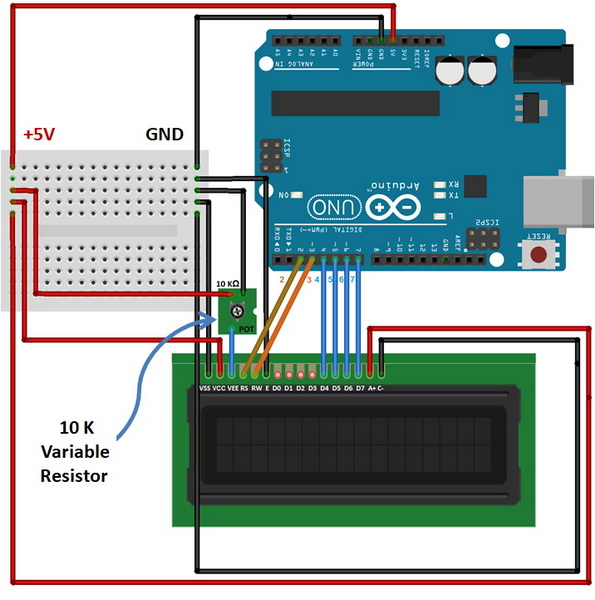
Once connected, you can use the LiquidCrystal library in Arduino to simplify the process of sending data and commands to the LCD. Here are some key functions:
- lcd.begin(columns, rows): Initializes the LCD with the specified number of columns and rows.
- lcd.print("message"): Prints a message on the LCD.
- lcd.setCursor(column, row): Sets the cursor position for subsequent text[4][6].
To display "Hello, World!" on a 16x2 LCD, use the following steps:
1. Initialize the LCD with `lcd.begin(16, 2);`.
2. Print the message with `lcd.print("Hello, World!");`.
For graphic LCDs, you can display custom images by converting them into a compatible data array format. Here's how:
1. Create the Graphic:
- Use software like Microsoft Paint or GIMP to create a monochrome bitmap image matching the LCD resolution.
- Save the image as a monochrome bitmap.
2. Convert to Data Array:
- Use tools like LCD Assistant to convert the image into a data array that the LCD can understand.
3. Upload to Arduino:
- Write code to display the graphic using the data array[8].
For a more efficient connection, you can use an I2C adapter like the PCF8574 module. This reduces the number of Arduino pins required from 7 to just 2 (SCL and SDA), freeing up more pins for other components[9].
Operating an LCD display involves understanding its basic components, connecting it to a microcontroller like Arduino, and using libraries to simplify data and command transmission. Whether you're displaying text or custom images, LCDs offer a versatile and efficient way to display information in various applications.

Answer: A character LCD displays text and simple symbols, while a graphic LCD can display images and complex graphics. Character LCDs are typically controlled by the Hitachi HD44780 controller, whereas graphic LCDs require more complex controllers and programming[3][8].
Answer: You can adjust the contrast by connecting a potentiometer to the Vo pin of the LCD. Turning the potentiometer changes the voltage applied to the Vo pin, which adjusts the display contrast[1][4].
Answer: The RS (Register Select) pin determines whether data or commands are sent to the LCD. Setting RS high sends data, while setting it low sends commands[1][6].
Answer: Yes, LCD displays can be used without an Arduino by connecting them directly to other microcontrollers or using standalone LCD modules with built-in controllers[2][7].
Answer: To display images on a TFT LCD, you need to convert the image into a compatible format, use an SD card to store the image, and program the microcontroller (like Arduino Due) to read and display the image[12].
[1] https://www.instructables.com/Arduino-How-to-Connect-and-Control-an-LCD-Displays/
[2] https://docs.johnsoncontrols.com/bas/api/khub/documents/DaJQCbzBbfhRsDYsezOZjA/content
[3] https://en.wikipedia.org/wiki/Liquid-crystal_display
[4] https://docs.arduino.cc/learn/electronics/lcd-displays/
[5] https://www.youtube.com/watch?v=u-bsJl0atls
[6] https://howtomechatronics.com/tutorials/arduino/lcd-tutorial/
[7] https://www.hikvision.com/content/dam/hikvision/products/S000000001/S000000033/S000000034/S000004378/OFR013568/M000076020/User_Manual/UD32238B-A_Baseline_LCD-Display_Quick-Start-Guide_V1.0.9_20230331.pdf
[8] https://newhavendisplay.com/blog/how-to-display-a-custom-image-on-a-graphic-lcd/
[9] https://www.youtube.com/watch?v=SHORUnKgpKE
[10] http://www.microcontrollerboard.com/lcd.html
[11] https://www.instructables.com/How-to-use-an-LCD-displays-Arduino-Tutorial/
[12] https://newhavendisplay.com/blog/how-to-display-images-on-a-tft-lcd/
[13] https://www.youtube.com/watch?v=EUJHHLAxRoQ
[14] https://www.electronicsforu.com/technology-trends/learn-electronics/16x2-lcd-pinout-diagram
[15] https://www.instructables.com/Printing-Your-Name-on-an-LCD-Display/
[16] https://www.republicpowersystems.com/wp-content/uploads/2019/01/A11J-LCD-Display-Panel-Manual.pdf
[17] https://randomnerdtutorials.com/arduino-display-the-led-brightness-on-a-lcd-16x2/
[18] https://www.youtube.com/watch?v=s_-nIgo71_w
[19] https://www.phidgets.com/docs/LCD_Character_Display_Guide
[20] https://testbook.com/question-answer/what-is-a-disadvantage-of-lcd-displays--5f872f412aee2f438d33d075
[21] https://www.youtube.com/watch?v=_6_F6B0rd6M
[22] https://www.bhphotovideo.com/lit_files/1172822.pdf
[23] https://soldered.com/learn/how-to-use-lcd-16x2/
[24] https://aoc.com/api/download/10458
[25] https://www.instructables.com/Tutorial-7-the-LCD-Screen-Liquid-Crystal-Display/
[26] https://www.istockphoto.com/photos/liquid-crystal-display
[27] https://www.youtube.com/watch?v=mo4_5vG8bbU
[28] https://www.shutterstock.com/search/lcd-display
[29] https://www.youtube.com/watch?v=uOOznWX2cpw
[30] https://www.istockphoto.com/photos/lcd-screen
[31] https://www.shutterstock.com/search/arduino-lcd-display
[32] https://www.youtube.com/watch?v=aACOC9XBBks
[33] https://panda-bg.com/resources/prod_2424_2134-091834-lcd-module-tc1602d-02wa0-16x2-stn.pdf
This comprehensive article answers the question "Can I Upgrade My E-Bike LCD Display Easily?" by exploring display types, compatibility, practical upgrade steps, troubleshooting, and maintenance tips. Boost your riding experience and get the most from your LCD display e-bike with the best current advice, illustrations, and video guidance.
This comprehensive guide explores the troubleshooting and repair of backpack LCD display issues, covering blank screens, flickers, garbled text, address conflicts, and more. It offers stepwise solutions and practical videos to help users swiftly restore functionality in their hardware projects.
Discover why the Sharp memory LCD display outperforms traditional LCDs with lower power use, unmatched sunlight readability, robust reliability, and a straightforward interface. Learn about its technology, applications, pros and cons, integration tips, and get answers to common engineering questions.
OLED displays, though admired for their visuals, may cause digital eye strain or "OLED screen eye tire" during extended use because of blue light, potential PWM flicker, and intense color/contrast. By using optimal settings and healthy habits, users can safely enjoy OLED with minimal discomfort.
Does displaying a white screen on an LG OLED TV fix persistent burn-in? The answer is no: true burn-in results from irreversible pixel wear and chemical aging. The best practice is to use preventive features, moderate settings, and varied content to safeguard screen health. For severe cases, panel replacement is the only cure.
An in-depth guide to the LCD display bezel: its definition, history, materials, structure, and growing role in display design. Explores bezel importance, types, aesthetic trends, maintenance, and innovation, offering expert insights—including an expanded FAQ and practical visuals—to help users understand its unique place in technology.
This article provides a complete, practical guide to diagnosing and fixing non-responsive SPI LCD displays using methods including hardware validation, logic level correction, library configuration, and advanced diagnostic tools. Perfect for hobbyists and engineers alike.
LCD display liquid coolers deliver top-tier performance with visually stunning customizable LCD panels that display system data and artwork. They suit enthusiasts and streamers aiming for unique builds but may be unnecessary for budget or basic systems. The price premium is justified by advanced hardware, software, and customization features.
Black bars on an OLED screen do not cause burn-in as those pixels are switched off. Only with excessive, repetitive content does minor uneven aging become possible. Varying viewing habits and enabling panel maintenance prevents problems in daily use.
OLED TVs provide spectacular picture quality but rely heavily on the quality of the video input. Most cable broadcasts are limited to lower resolutions and compressed formats, so an OLED screen connected to a regular cable box will look better than older TVs but may not realize its full potential. Upgrading cable boxes and utilizing streaming services can unlock the best OLED experience.
OLED screen burn-in remains one of the key challenges inherent in this display technology. While no universal fix exists for permanent burn-in, a blend of app-based tools, manufacturer features, and maintenance practices can help reduce appearance and delay onset. Proper prevention strategies and use of built-in pixel shift and refresher tools offer the best chances of avoiding this issue.
This article comprehensively explores will OLED screen burn in over time by explaining the science of OLED displays, causes and types of burn in, manufacturer solutions, prevention tips, and real-world user experiences. Burn in risk does exist, but modern panels and user habits greatly reduce its likelihood, making OLED an excellent and long-lasting display choice.
This article provides an in-depth guide to selecting the best LCD display driver IC for various applications, covering driver types, key features, leading manufacturers, integration tips, and practical examples. It includes diagrams and videos to help engineers and hobbyists make informed decisions about LCD display driver selection.
Dead pixels are a common type of LCD display defect, caused by manufacturing faults, physical damage, or environmental factors. While stuck pixels may be fixable, dead pixels are usually permanent. Proper care and understanding can help prevent and address these issues.
This comprehensive guide explains every symbol and function found on e-bike LCD displays, using clear explanations and practical tips. Learn to interpret battery, speed, PAS, error codes, and customize settings using your e-bike LCD display manual for a safer, smarter ride.
This comprehensive guide explains how to set an LCD display clock, covering everything from hardware setup and wiring to coding, troubleshooting, and creative customization. With detailed instructions and practical tips, you'll learn to confidently build and personalize your own LCD display clock for any setting.
This article explores whether OLED laptop screens are prone to burn-in, examining the science, real-world evidence, prevention methods, and lifespan. It provides practical advice and answers common questions to help users make informed decisions about OLED technology.
Displaying a black screen on an OLED TV will not cause burn-in, as the pixels are turned off and not subject to wear. Burn-in is caused by static, bright images over time. With proper care and built-in features, OLED TVs are reliable and offer exceptional picture quality.
This article explores the causes of OLED screen burn-in, the science behind it, and effective prevention strategies. It covers signs, effects, and potential fixes, with practical tips to prolong your OLED display's lifespan and answers to common questions about burn-in.
OLED screens deliver unmatched image quality, with perfect blacks, vivid colors, and ultra-fast response times. Despite higher costs and some risk of burn-in, their advantages make them the top choice for premium displays in TVs, smartphones, and monitors.