Views: 222 Author: Tina Publish Time: 2025-05-01 Origin: Site








Content Menu
● What is an Arduino LCD Display?
>> Key Features
● Why Turn Off the LCD Display?
● Methods to Turn Off Arduino LCD Display
>> 1. Using Software Commands (`noDisplay()`)
>> 2. Turning Off the Backlight
>> 3. Cutting Power to the LCD
>> Example 1: Turning Off Display with `noDisplay()`
>>> Wiring Overview
>>> How it Works
>> Example 2: Backlight Control with a Button
>>> Wiring Overview
>>> How it Works
>> Example 3: Power Control with a Transistor
>>> Wiring Overview
>>> How it Works
● Advanced Techniques and Best Practices
>> Integrating with Sensors and Timers
>> Using PWM for Backlight Dimming
>> Combining Methods for Maximum Flexibility
● Troubleshooting Common Issues
● FAQ
>> 1. How do I turn off only the backlight of an Arduino LCD?
>> 2. Will I lose the display content if I use `noDisplay()`?
>> 3. Can I turn off the LCD completely to save power?
>> 4. How do I control an I2C LCD's backlight?
>> 5. Why is my LCD not displaying anything after turning it back on?
LCD displays are among the most popular components for Arduino projects, providing a simple interface for displaying information. However, there are many scenarios where you might want to turn off the LCD display-whether to save power, reduce light pollution, or simply control when information is visible. This guide will walk you through all the practical ways to turn off an Arduino LCD display, including both the display content and the backlight, with detailed explanations, wiring diagrams, code examples, and troubleshooting tips.

An LCD (Liquid Crystal Display) is a flat-panel display technology commonly used in Arduino projects to show characters, numbers, and simple graphics. The most popular type is the 16x2 character LCD, which displays 16 characters on 2 rows. These displays are typically based on the Hitachi HD44780 controller, making them compatible with the Arduino LiquidCrystal library.
- Affordability and Availability: LCDs are inexpensive and widely available, making them ideal for both beginners and professionals.
- Simple Interface: They can be connected using parallel or I2C communication, with the latter reducing the number of required wires.
- Customizability: You can display custom characters, adjust contrast, and control the backlight.
- Versatility: Used in everything from clocks and weather stations to robotics and home automation.
- Power: VCC (5V), GND
- Contrast: VO (via potentiometer)
- Data: RS, RW, E, D0-D7
- Backlight: A (anode), K (cathode)
Understanding the pinout is crucial for correctly wiring the LCD to your Arduino and for implementing control features such as turning off the display or the backlight.
Turning off the LCD display can be useful for several reasons:
- Power Saving: Essential for battery-powered projects where every milliamp counts. LCDs, especially with backlights, can draw significant current.
- User Experience: In certain applications, you may want to reduce glare or distraction when the display is not needed, such as at night or during standby periods.
- Privacy: If your project displays sensitive data, you may want to blank the screen when unattended.
- Component Longevity: Reducing the time the backlight is on can extend the lifespan of your display, especially in always-on applications.
- Aesthetic and Environmental Considerations: In environments sensitive to light pollution (e.g., observatories, bedrooms), controlling the display can be important.
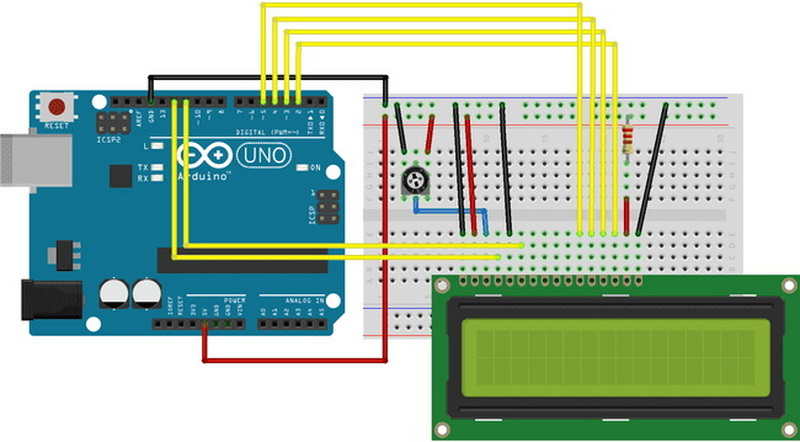
There are three main methods to turn off an Arduino LCD display, each with its own benefits and trade-offs.
The Arduino LiquidCrystal library provides the `noDisplay()` and `display()` methods to turn the display content on or off without losing the data. This is the simplest and most common method.
- `lcd.noDisplay();` turns off the display (content is preserved in memory).
- `lcd.display();` turns the display back on.
Advantages:
- Simple to implement-no extra hardware required.
- The display content is preserved in memory and instantly restored.
Limitations:
- Does not turn off the backlight, so power savings are minimal.
- The LCD module itself still draws some current.
The backlight is responsible for most of the LCD's power consumption. You can control it separately:
- Direct Control: Connect the backlight anode (A) to an Arduino digital pin (if current < 30mA).
- Library Functions: Some libraries support `lcd.noBacklight()` and `lcd.backlight()` for I2C LCDs.
Advantages:
- Significant power savings, especially in battery-powered projects.
- The display becomes unreadable in the dark, effectively hiding the content.
Limitations:
- The LCD content is still present and can be seen in bright ambient light.
- Not all LCD modules support software backlight control; some may require hardware modification.
For maximum power saving, you can cut power to the entire LCD module using a transistor or MOSFET controlled by an Arduino pin.
Advantages:
- Reduces power consumption to nearly zero.
- Ensures the display is completely off and unreadable.
Limitations:
- Requires additional hardware (transistor/MOSFET, resistors).
- The LCD loses all memory when powered off, so you must re-initialize and resend content after restoring power.
Let's walk through each method with diagrams, explanations, and practical tips.
A typical wiring setup for a 16x2 LCD with the Arduino involves connecting the power, contrast, data, and backlight pins. A potentiometer is used for contrast adjustment, and a resistor is used for the backlight.
When you use the `noDisplay()` function, the LCD controller stops driving the display pixels, making the screen appear blank. However, the internal memory (display RAM) retains all the characters, so when you use `display()` again, the content instantly reappears.
- Timed Blank Screen: Automatically blank the screen after a period of inactivity.
- User-triggered Blank: Use a button or sensor to toggle the display on or off.
- Energy Management: Reduce visual distraction without losing data.
To control the backlight, connect the backlight anode (A) to a digital output pin on the Arduino, and the cathode (K) to ground. A button can be used to toggle the backlight state.
By toggling the digital pin HIGH or LOW, you can turn the backlight on or off. This method is especially useful for night-time applications or when you want to save power.
- Night Mode: Automatically turn off the backlight at night or in dark environments.
- User Control: Allow the user to manually turn the backlight on or off with a button.
- Power Saving: Turn off the backlight when running on battery or during idle periods.
Use an NPN transistor or a logic-level MOSFET as a switch between the LCD's VCC pin and the 5V supply. The base/gate of the transistor is controlled by an Arduino digital pin through a resistor.
Setting the control pin HIGH turns on the transistor, powering the LCD. Setting it LOW cuts the power, turning the LCD off completely. When power is restored, the LCD must be re-initialized and the display content re-sent.
- Deep Sleep Mode: For projects that need to conserve every bit of power, such as remote sensors or solar-powered devices.
- Security: Ensure the display is truly off and unreadable when not in use.
- Automation: Integrate with other power management features for smart devices.

For a more advanced and user-friendly experience, you can integrate the LCD control with sensors (like light or motion sensors) or timers. For example, you might use a PIR motion sensor to turn the display and backlight on only when someone is nearby, or use a real-time clock (RTC) to schedule when the display should be active.
Instead of simply turning the backlight on or off, you can use Pulse Width Modulation (PWM) to dim the backlight. This allows for adjustable brightness based on ambient light or user preference, further enhancing power savings and user comfort.
For the best results, consider combining multiple methods. For example, use `noDisplay()` to blank the screen, control the backlight for power savings, and cut power entirely during deep sleep modes.
Design your code to modularly handle display updates, power management, and user input. This makes it easier to maintain and expand your project, especially as you add more features.
- Display Not Turning Off: Ensure you are using the correct method (`noDisplay()` for pixels, `noBacklight()` or hardware control for backlight).
- Backlight Still On: Check wiring; some LCDs have the backlight hardwired to power and may need a hardware modification.
- LCD Not Displaying After Power Cycle: Remember to re-initialize the LCD in your code after restoring power.
- No Text Visible: Adjust the contrast potentiometer; improper contrast can make text invisible even when the LCD is on.
- I2C LCD Not Responding: Verify the I2C address and connections; use an I2C scanner sketch if needed.
- Random Characters or Garbled Display: This can happen if the LCD is not properly initialized after power-up. Always ensure initialization code runs after power is restored.
- Button Debounce Issues: If using a button to toggle the display or backlight, implement debounce logic to prevent erratic behavior.
Turning off an Arduino LCD display can be achieved in several ways, each with its own advantages and trade-offs. Software commands (`noDisplay()`, `noBacklight()`) are easy and preserve data but may not save much power. Direct backlight control is effective for power saving and user experience. Cutting power provides maximum power savings but requires re-initialization.
Choose the method that best fits your project's needs. Always consider your hardware's limitations and your application's requirements for power, usability, and complexity. By understanding and applying these techniques, you can create more efficient, user-friendly, and professional Arduino projects.

Use `lcd.noBacklight()` if your library supports it, or connect the backlight anode to a digital pin and set it LOW to turn off the backlight.
No, `noDisplay()` only blanks the screen; the content remains in memory and will reappear when you use `display()`.
Yes, but you need to use a transistor or MOSFET to cut the power supply to the LCD. Remember to re-initialize the LCD after restoring power.
Use the backlight control functions provided by your I2C LCD library, such as `lcd.backlight()` and `lcd.noBacklight()`. For some modules, you may need to modify the hardware if the backlight is always on.
If you cut power to the LCD, you must re-initialize it in your code and resend any data. If using `noDisplay()`, simply call `display()` to restore the content.
This comprehensive article answers the question "Can I Upgrade My E-Bike LCD Display Easily?" by exploring display types, compatibility, practical upgrade steps, troubleshooting, and maintenance tips. Boost your riding experience and get the most from your LCD display e-bike with the best current advice, illustrations, and video guidance.
This comprehensive guide explores the troubleshooting and repair of backpack LCD display issues, covering blank screens, flickers, garbled text, address conflicts, and more. It offers stepwise solutions and practical videos to help users swiftly restore functionality in their hardware projects.
Discover why the Sharp memory LCD display outperforms traditional LCDs with lower power use, unmatched sunlight readability, robust reliability, and a straightforward interface. Learn about its technology, applications, pros and cons, integration tips, and get answers to common engineering questions.
OLED displays, though admired for their visuals, may cause digital eye strain or "OLED screen eye tire" during extended use because of blue light, potential PWM flicker, and intense color/contrast. By using optimal settings and healthy habits, users can safely enjoy OLED with minimal discomfort.
Does displaying a white screen on an LG OLED TV fix persistent burn-in? The answer is no: true burn-in results from irreversible pixel wear and chemical aging. The best practice is to use preventive features, moderate settings, and varied content to safeguard screen health. For severe cases, panel replacement is the only cure.
An in-depth guide to the LCD display bezel: its definition, history, materials, structure, and growing role in display design. Explores bezel importance, types, aesthetic trends, maintenance, and innovation, offering expert insights—including an expanded FAQ and practical visuals—to help users understand its unique place in technology.
This article provides a complete, practical guide to diagnosing and fixing non-responsive SPI LCD displays using methods including hardware validation, logic level correction, library configuration, and advanced diagnostic tools. Perfect for hobbyists and engineers alike.
LCD display liquid coolers deliver top-tier performance with visually stunning customizable LCD panels that display system data and artwork. They suit enthusiasts and streamers aiming for unique builds but may be unnecessary for budget or basic systems. The price premium is justified by advanced hardware, software, and customization features.
Black bars on an OLED screen do not cause burn-in as those pixels are switched off. Only with excessive, repetitive content does minor uneven aging become possible. Varying viewing habits and enabling panel maintenance prevents problems in daily use.
OLED TVs provide spectacular picture quality but rely heavily on the quality of the video input. Most cable broadcasts are limited to lower resolutions and compressed formats, so an OLED screen connected to a regular cable box will look better than older TVs but may not realize its full potential. Upgrading cable boxes and utilizing streaming services can unlock the best OLED experience.
OLED screen burn-in remains one of the key challenges inherent in this display technology. While no universal fix exists for permanent burn-in, a blend of app-based tools, manufacturer features, and maintenance practices can help reduce appearance and delay onset. Proper prevention strategies and use of built-in pixel shift and refresher tools offer the best chances of avoiding this issue.
This article comprehensively explores will OLED screen burn in over time by explaining the science of OLED displays, causes and types of burn in, manufacturer solutions, prevention tips, and real-world user experiences. Burn in risk does exist, but modern panels and user habits greatly reduce its likelihood, making OLED an excellent and long-lasting display choice.
This article provides an in-depth guide to selecting the best LCD display driver IC for various applications, covering driver types, key features, leading manufacturers, integration tips, and practical examples. It includes diagrams and videos to help engineers and hobbyists make informed decisions about LCD display driver selection.
Dead pixels are a common type of LCD display defect, caused by manufacturing faults, physical damage, or environmental factors. While stuck pixels may be fixable, dead pixels are usually permanent. Proper care and understanding can help prevent and address these issues.
This comprehensive guide explains every symbol and function found on e-bike LCD displays, using clear explanations and practical tips. Learn to interpret battery, speed, PAS, error codes, and customize settings using your e-bike LCD display manual for a safer, smarter ride.
This comprehensive guide explains how to set an LCD display clock, covering everything from hardware setup and wiring to coding, troubleshooting, and creative customization. With detailed instructions and practical tips, you'll learn to confidently build and personalize your own LCD display clock for any setting.
This article explores whether OLED laptop screens are prone to burn-in, examining the science, real-world evidence, prevention methods, and lifespan. It provides practical advice and answers common questions to help users make informed decisions about OLED technology.
Displaying a black screen on an OLED TV will not cause burn-in, as the pixels are turned off and not subject to wear. Burn-in is caused by static, bright images over time. With proper care and built-in features, OLED TVs are reliable and offer exceptional picture quality.
This article explores the causes of OLED screen burn-in, the science behind it, and effective prevention strategies. It covers signs, effects, and potential fixes, with practical tips to prolong your OLED display's lifespan and answers to common questions about burn-in.
OLED screens deliver unmatched image quality, with perfect blacks, vivid colors, and ultra-fast response times. Despite higher costs and some risk of burn-in, their advantages make them the top choice for premium displays in TVs, smartphones, and monitors.