- All
- Product Name
- Product Keyword
- Product Model
- Product Summary
- Product Description
- Multi Field Search
Views: 222 Author: Tina Publish Time: 2025-04-15 Origin: Site









Content Menu
● Understanding the Basics of Google Maps GPS Routing on LCD Displays
>> Types of LCD Displays Commonly Used
● Step-by-Step Guide to Display Google Maps GPS Routing on an LCD Display
>> 2. Getting Google Maps API Access
>> 3. Fetching Map and Routing Data
>> 5. Enhancing User Interface
● Practical Examples and Tutorials
>> Example 1: NodeMCU (ESP8266) with TFT LCD Display
>> Example 2: Arduino Traffic Display Using Google Maps API
● Advanced Integration: Automotive Instrument Clusters and Android Auto
● Challenges and Considerations
● Frequently Asked Questions (FAQs)
>> 1. How can I display Google Maps routing on a small TFT LCD using ESP8266?
>> 2. Is it possible to show real-time turn-by-turn navigation on an LCD without a smartphone?
>> 3. What are the limitations of using Google Maps Static API for LCD displays?
>> 4. Can I integrate Google Maps navigation into a vehicle's instrument cluster?
>> 5. How do I handle API key security and usage costs when using Google Maps APIs?
Integrating Google Maps GPS routing onto an LCD display is a fascinating project that combines GPS technology, microcontrollers, and Google Maps APIs to create a real-time navigation system on a compact screen. This article explores the methods, hardware, software, and practical considerations for displaying Google Maps routing on LCD displays, especially for embedded systems like Arduino, ESP8266, or automotive instrument clusters. We will also include visual aids and video references to enhance understanding.

Google Maps provides powerful APIs that allow developers to access map data, routing information, and static or dynamic map images. To display GPS routing on an LCD, you typically need:
- A GPS module to get the current location coordinates.
- A microcontroller or embedded system to process data.
- An LCD display (TFT, OLED, or similar) to show the map and routing.
- Internet connectivity (Wi-Fi, GSM, or cellular) to fetch map data from Google Maps APIs.
- Software to handle API requests, parse responses, and render maps on the display.
- TFT LCD: Offers color display and good resolution, suitable for detailed maps.
- OLED Display: Smaller, high contrast, but limited color depth.
- Instrument Cluster Displays: Used in vehicles, often integrated with Android Auto or custom navigation apps.
- Microcontroller: ESP8266, ESP32, Arduino with sufficient memory and processing power.
- GPS Module: For example, NEO-6M or BN-282 to get latitude and longitude.
- LCD Display: TFT LCD with SPI interface (e.g., ILI9488) or OLED.
- Connectivity Module: Wi-Fi (built-in ESP8266/ESP32) or GSM modem for internet access.
- Register for a Google Cloud account.
- Enable the Google Maps Static API or Google Maps Directions API.
- Obtain an API key and configure billing (Google Maps APIs are paid beyond free tier).
- Understand API usage limits and pricing to avoid unexpected costs.
- Use the Google Maps Static API to request map images centered on GPS coordinates.
- For routing, use the Directions API to get route data between origin and destination.
- Parse the route data to extract waypoints, polyline points, and turn-by-turn instructions.
- Request static map images with markers for current location and route path.
- Use libraries like TFT_eSPI for ESP32/ESP8266 to render images on the display.
- For dynamic updates, periodically fetch new map images as the GPS location changes.
- Overlay routing information such as next turn, distance, and ETA on the display.
- Add zoom controls or auto-zoom based on speed or route complexity.
- Display textual navigation prompts alongside the map.
- Use color coding for traffic or route status if supported.

A popular tutorial series demonstrates how to show GPS location and Google Maps on a TFT LCD using NodeMCU and the Google Maps Static API. The project involves:
- Reading GPS coordinates from a GPS module.
- Sending HTTP requests to Google Maps Static API to get map images.
- Displaying the map and current position on an ILI9488 TFT LCD.
This tutorial is split into parts covering GPS reading, map display, and data logging:
- Part 1: Showing latitude and longitude on the display.
- Part 2: Displaying Google Map with device position.
- Part 3: Logging GPS data for visualization.
This project uses an Arduino-compatible ESP8266 board to fetch traffic data and estimated travel times from Google Maps API and display it on an OLED screen. It also uses Telegram for dynamic configuration and RGB LEDs for status indication.
Key features:
- Real-time travel time updates.
- Dynamic configuration via messaging.
- Persistent settings stored in flash memory.
This example shows how to integrate Google Maps data with small displays and microcontrollers[2].

For automotive applications, Google provides SDKs to integrate navigation maps directly into vehicle instrument clusters or infotainment systems.
- The Navigation SDK for Android allows developers to customize navigation UI and display maps on Android Auto or embedded vehicle displays.
- The cluster display option shows a non-interactive map behind the steering wheel, optimized for driver safety.
- Interaction is limited to gestures like pinch-to-zoom or pan, with controls designed for minimal distraction[6][11].
- API Usage Limits and Costs: Google Maps APIs have usage quotas and pricing; plan accordingly.
- Internet Connectivity: Real-time routing requires stable internet; offline maps need different solutions.
- Display Resolution and Size: Small LCDs may limit map detail; use appropriate zoom levels.
- Latency: Fetching map images over the internet can introduce delays; caching strategies help.
- Legal and Licensing: Follow Google Maps terms of service for API usage and display.
Displaying Google Maps GPS routing on an LCD display is achievable with the right combination of hardware, software, and Google Maps APIs. Whether for DIY GPS trackers, vehicle instrument clusters, or embedded navigation devices, the process involves obtaining GPS data, fetching map and routing information via Google APIs, and rendering this data on an LCD screen using microcontroller-compatible libraries. Tutorials and open-source projects provide practical guidance, while automotive SDKs offer advanced integration options for in-car displays. Careful attention to API usage, connectivity, and user interface design ensures a functional and user-friendly navigation display.
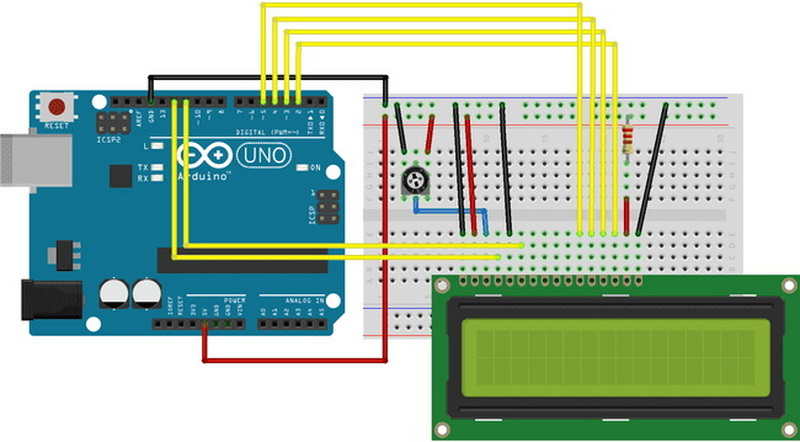
You can use the Google Maps Static API to fetch map images centered on your GPS coordinates and display them on the TFT LCD using libraries like TFT_eSPI. The ESP8266 fetches GPS data from a GPS module and requests updated map images periodically to show routing[1][2].
Yes, but it requires continuous GPS data, internet connectivity to fetch routing updates, and software to parse and display navigation instructions. Using Google Maps Directions API combined with a microcontroller and display, you can implement basic turn-by-turn guidance[1][8].
The Static API returns map images, so interactivity is limited. You cannot pan or zoom dynamically without fetching new images. Also, image resolution and size are constrained by the LCD display capabilities and API limits[9].
Yes, Google provides Navigation SDKs for Android Auto and automotive clusters that allow displaying navigation maps and routing information on in-dash displays with limited interactivity designed for driver safety[6][11].
Keep your API key secure by restricting it to your application or device IPs. Monitor usage in the Google Cloud Console to avoid unexpected charges. Consider caching map data and limiting request frequency to reduce costs[1][9].
[1] https://www.youtube.com/watch?v=lQ157ftTnSs
[2] https://www.instructables.com/Arduino-Traffic-Display-Using-Google-Maps-API/
[3] https://www.istockphoto.com/photo/google-maps-satellite-view-on-lcd-screen-chrome-web-browser-gm458682793-17173457
[4] https://www.mapchannels.com/VideoMaps.aspx
[5] https://stackoverflow.com/questions/6069249/how-to-display-google-map-route-screen-from-your-application
[6] https://developers.google.com/cars/design/create-apps/sample-flows/view-map-in-cluster
[7] https://www.youtube.com/watch?v=Jfj3sXg1q3E
[8] https://developers.google.com/maps/documentation/navigation/android-sdk/controls
[9] https://developers.google.com/maps/documentation/maps-static/start
[10] https://www.buick.com/support/vehicle/smartphone-connections/navigation/preferences
[11] https://developers.google.com/maps/documentation/navigation/android-sdk/android-auto
[12] https://e2e.ti.com/support/microcontrollers/arm-based-microcontrollers-group/arm-based-microcontrollers/f/arm-based-microcontrollers-forum/355272/is-it-possible-to-load-and-display-google-map-on-tft-lcd-using-tiva4c-microcontroller
[13] https://support.google.com/maps/thread/261898376/google-maps-directions-on-lock-screen
[14] https://support.google.com/maps/thread/3496995/how-can-i-add-a-north-point-or-compass-on-maps-screen
[15] https://www.youtube.com/watch?v=N9FfBWs2L3c
[16] https://e2e.ti.com/support/microcontrollers/arm-based-microcontrollers-group/arm-based-microcontrollers/f/arm-based-microcontrollers-forum/355272/is-it-possible-to-load-and-display-google-map-on-tft-lcd-using-tiva4c-microcontroller
[17] https://www.instructables.com/Displaying-GPS-Location-on-a-LCD-Screen/
[18] https://www.reddit.com/r/Arteon/comments/1ep6yyx/how_to_get_google_maps_directions_arrows_in/
[19] https://www.chevrolet.com/connectivity-and-technology/google-built-in
[20] https://www.youtube.com/watch?v=TNVMItAIrs8
[21] https://xdaforums.com/t/google-maps-turn-directions-on-phone-screen-like-iphone.4230009/
[22] https://nutrichefkitchen.com/products/gdv786gor
[23] https://www.reddit.com/r/AndroidQuestions/comments/m420nh/connect_a_2nd_monitor_for_google_maps/
[24] https://stackoverflow.com/questions/34056727/making-a-gps-on-lcd-screen-using-c-and-assembly
[25] https://www.shutterstock.com/search/google-maps-on-monitor
[26] https://www.shutterstock.com/search/google-maps-screen
[27] https://www.gettyimages.in/photos/google-maps-android
[28] https://stock.adobe.com/search?k=%22google+maps%22
[29] https://www.freepik.com/free-photos-vectors/google-maps-phone
[30] https://www.youtube.com/watch?v=wG4Y1E85gYw
[31] https://www.youtube.com/watch?v=R4eNC_Ng9Ek
[32] https://mapsplatform.google.com/maps-products/aerial-view/
[33] https://www.youtube.com/watch?time_continue=9&v=tGXK4jKN_jY
[34] https://play.google.com/store/apps/details?id=com.mapswithme.maps.pro
[35] https://www.youtube.com/watch?v=vfJFgR8m9HI
[36] https://www.youtube.com/watch?v=NW0_64KTYY8
[37] https://www.youtube.com/watch?v=zRDa0TvLoeY
[38] https://www.youtube.com/watch?v=eBqdBct2_CM
[39] https://www.youtube.com/watch?v=dsRLflnfTEM
[40] https://www.youtube.com/watch?v=QaTWiWiNNGA
[41] https://stackoverflow.com/questions/23438420/display-google-maps-on-second-screen-of-android-application
[42] https://www.cnet.com/tech/mobile/android-auto-now-lets-you-use-google-maps-on-your-phone-and-in-your-car-simultaneously/
This comprehensive article answers the question "Can I Upgrade My E-Bike LCD Display Easily?" by exploring display types, compatibility, practical upgrade steps, troubleshooting, and maintenance tips. Boost your riding experience and get the most from your LCD display e-bike with the best current advice, illustrations, and video guidance.
This comprehensive guide explores the troubleshooting and repair of backpack LCD display issues, covering blank screens, flickers, garbled text, address conflicts, and more. It offers stepwise solutions and practical videos to help users swiftly restore functionality in their hardware projects.
Discover why the Sharp memory LCD display outperforms traditional LCDs with lower power use, unmatched sunlight readability, robust reliability, and a straightforward interface. Learn about its technology, applications, pros and cons, integration tips, and get answers to common engineering questions.
OLED displays, though admired for their visuals, may cause digital eye strain or "OLED screen eye tire" during extended use because of blue light, potential PWM flicker, and intense color/contrast. By using optimal settings and healthy habits, users can safely enjoy OLED with minimal discomfort.
Does displaying a white screen on an LG OLED TV fix persistent burn-in? The answer is no: true burn-in results from irreversible pixel wear and chemical aging. The best practice is to use preventive features, moderate settings, and varied content to safeguard screen health. For severe cases, panel replacement is the only cure.
An in-depth guide to the LCD display bezel: its definition, history, materials, structure, and growing role in display design. Explores bezel importance, types, aesthetic trends, maintenance, and innovation, offering expert insights—including an expanded FAQ and practical visuals—to help users understand its unique place in technology.
This article provides a complete, practical guide to diagnosing and fixing non-responsive SPI LCD displays using methods including hardware validation, logic level correction, library configuration, and advanced diagnostic tools. Perfect for hobbyists and engineers alike.
LCD display liquid coolers deliver top-tier performance with visually stunning customizable LCD panels that display system data and artwork. They suit enthusiasts and streamers aiming for unique builds but may be unnecessary for budget or basic systems. The price premium is justified by advanced hardware, software, and customization features.
Black bars on an OLED screen do not cause burn-in as those pixels are switched off. Only with excessive, repetitive content does minor uneven aging become possible. Varying viewing habits and enabling panel maintenance prevents problems in daily use.
OLED TVs provide spectacular picture quality but rely heavily on the quality of the video input. Most cable broadcasts are limited to lower resolutions and compressed formats, so an OLED screen connected to a regular cable box will look better than older TVs but may not realize its full potential. Upgrading cable boxes and utilizing streaming services can unlock the best OLED experience.
OLED screen burn-in remains one of the key challenges inherent in this display technology. While no universal fix exists for permanent burn-in, a blend of app-based tools, manufacturer features, and maintenance practices can help reduce appearance and delay onset. Proper prevention strategies and use of built-in pixel shift and refresher tools offer the best chances of avoiding this issue.
This article comprehensively explores will OLED screen burn in over time by explaining the science of OLED displays, causes and types of burn in, manufacturer solutions, prevention tips, and real-world user experiences. Burn in risk does exist, but modern panels and user habits greatly reduce its likelihood, making OLED an excellent and long-lasting display choice.
This article provides an in-depth guide to selecting the best LCD display driver IC for various applications, covering driver types, key features, leading manufacturers, integration tips, and practical examples. It includes diagrams and videos to help engineers and hobbyists make informed decisions about LCD display driver selection.
Dead pixels are a common type of LCD display defect, caused by manufacturing faults, physical damage, or environmental factors. While stuck pixels may be fixable, dead pixels are usually permanent. Proper care and understanding can help prevent and address these issues.
This comprehensive guide explains every symbol and function found on e-bike LCD displays, using clear explanations and practical tips. Learn to interpret battery, speed, PAS, error codes, and customize settings using your e-bike LCD display manual for a safer, smarter ride.
This comprehensive guide explains how to set an LCD display clock, covering everything from hardware setup and wiring to coding, troubleshooting, and creative customization. With detailed instructions and practical tips, you'll learn to confidently build and personalize your own LCD display clock for any setting.
This article explores whether OLED laptop screens are prone to burn-in, examining the science, real-world evidence, prevention methods, and lifespan. It provides practical advice and answers common questions to help users make informed decisions about OLED technology.
Displaying a black screen on an OLED TV will not cause burn-in, as the pixels are turned off and not subject to wear. Burn-in is caused by static, bright images over time. With proper care and built-in features, OLED TVs are reliable and offer exceptional picture quality.
This article explores the causes of OLED screen burn-in, the science behind it, and effective prevention strategies. It covers signs, effects, and potential fixes, with practical tips to prolong your OLED display's lifespan and answers to common questions about burn-in.
OLED screens deliver unmatched image quality, with perfect blacks, vivid colors, and ultra-fast response times. Despite higher costs and some risk of burn-in, their advantages make them the top choice for premium displays in TVs, smartphones, and monitors.